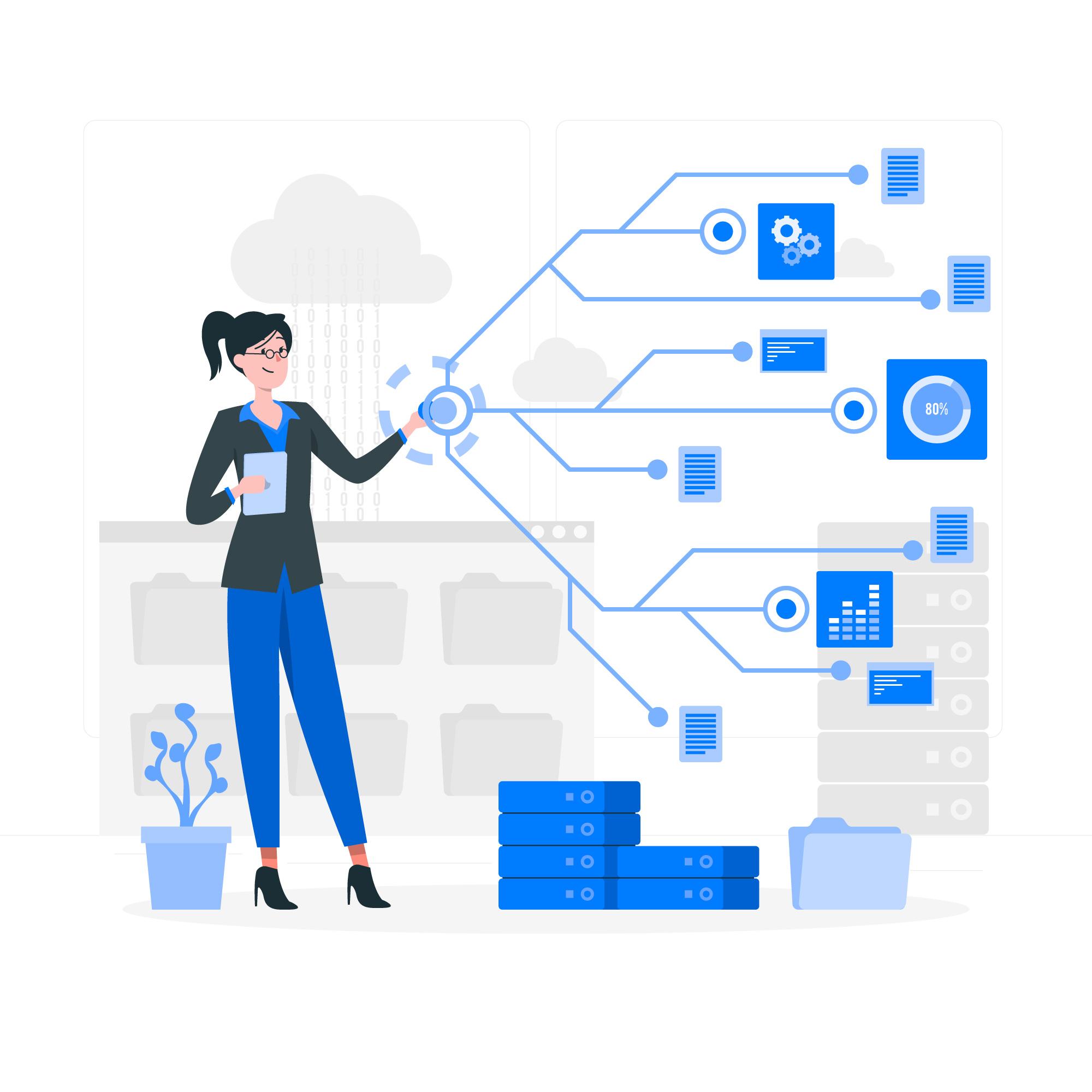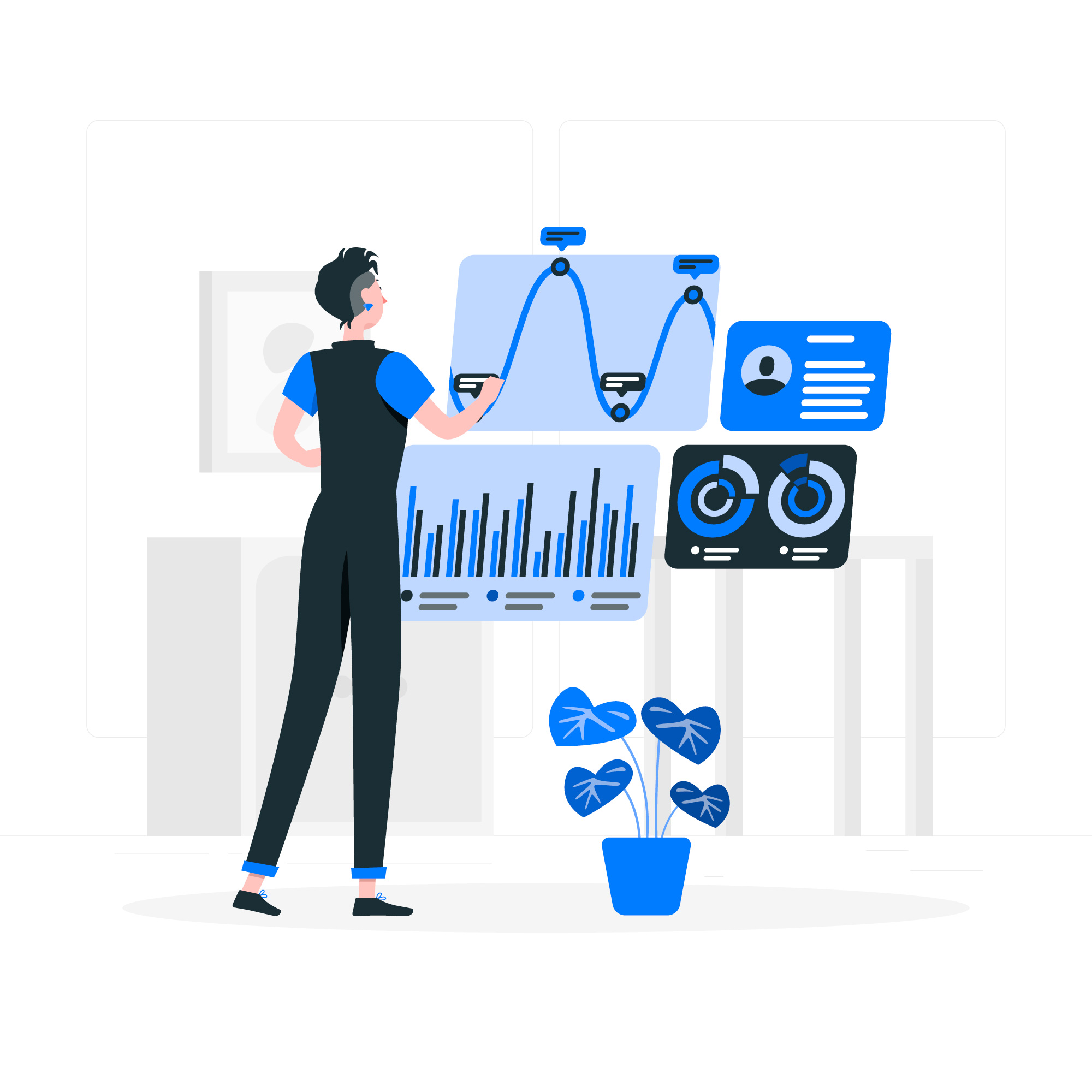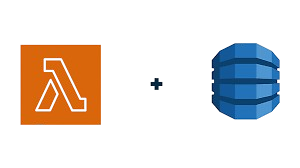Mastering AWS Lambda: Your Guide to Serverless Computing
Serverless architecture has generated significant buzz, promising a simplified approach to application development. While it doesn't eliminate servers entirely, it significantly reduces the burden of server management, allowing developers to focus on code. AWS Lambda is a leading example of this paradigm, offering a robust Function-as-a-Service (FaaS) platform. This guide provides a comprehensive overview of AWS Lambda, covering its functionality, benefits, and deployment process. Whether you're a novice or an experienced cloud professional, this guide will offer valuable insights.
What is AWS Lambda?#
AWS Lambda is Amazon's FaaS offering. It allows you to upload your code and let AWS handle the underlying infrastructure. Resources scale automatically based on demand, providing cost-effective and efficient execution. Imagine a team of highly efficient, on-demand server ninjas working for you – that's the essence of Lambda.
You are relieved from the following responsibilities:
- Server Provisioning: No need to manage instance types and configurations.
- Patching: AWS ensures your environment remains up-to-date and secure.
- Load Balancer Setup: Scaling is automatically managed.
The cost-effectiveness is remarkable: you only pay for the actual compute time your function consumes. Lambda supports various runtimes, including Node.js, Python, Java, Go, Ruby, .NET, and custom runtimes via containers. For detailed information, refer to the official AWS Lambda documentation.
Why Choose AWS Lambda?#
Lambda's versatility makes it ideal for a wide range of applications within event-driven architectures. Consider these examples:
- Automated Reporting: Schedule functions to generate reports using CloudWatch Events, eliminating manual processes.
- E-commerce Processing: Process orders instantly upon new item additions to your DynamoDB database, enabling rapid order fulfillment.
- Image Processing: Automatically resize or scan images uploaded to S3, optimizing your media library.
- Serverless APIs: Build REST APIs using Lambda and API Gateway, creating modern backends without server management overhead.
- Enhanced Security: Automate remediation of IAM policy violations or credential rotation, strengthening your security posture.
Furthermore, Lambda excels in building microservices: small, independent functions focused on specific tasks.
Under the Hood: How Lambda Works#
Deploying a Lambda function involves these steps:
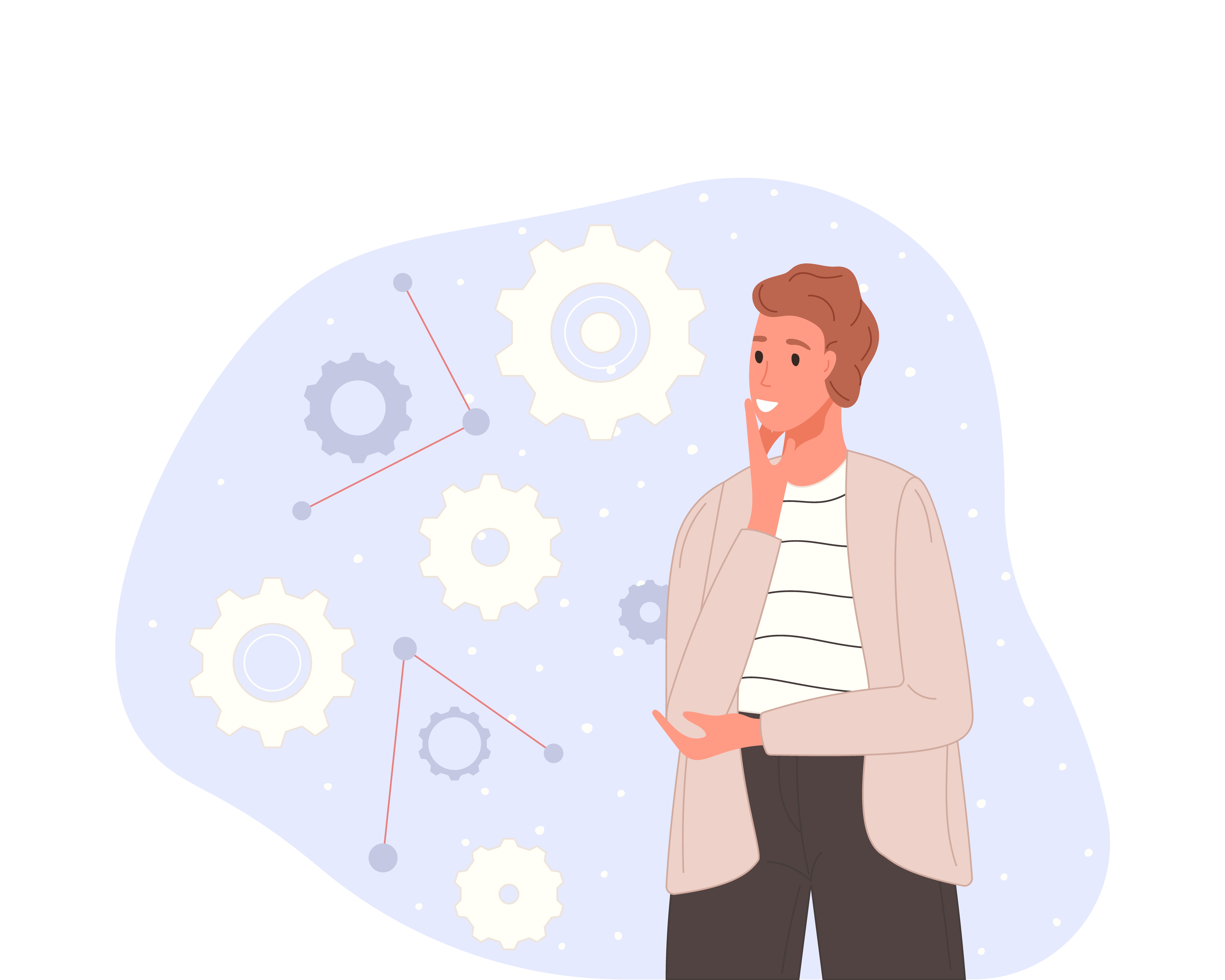
- Define the Handler: Specify your function's entry point.
- Upload Code: Upload your code to AWS.
- AWS Execution: AWS packages your code into an execution environment (often a container). Upon triggering:
- The container is initialized.
- Your code executes.
- The container is terminated (or kept warm for faster subsequent executions).
"Cold starts," the initial delay during container loading, are a known factor. However, AWS has implemented significant improvements, and techniques like provisioned concurrency can mitigate this effect.
A Deep Dive into Serverless Computing#
AWS Lambda seamlessly integrates with numerous AWS services, including:
- API Gateway
- DynamoDB
- S3
- SNS/SQS
- EventBridge
- Step Functions
For a comprehensive understanding of the Lambda execution model, refer to this resource: [Link to Lambda Execution Model]
Creating Your First Lambda Function#
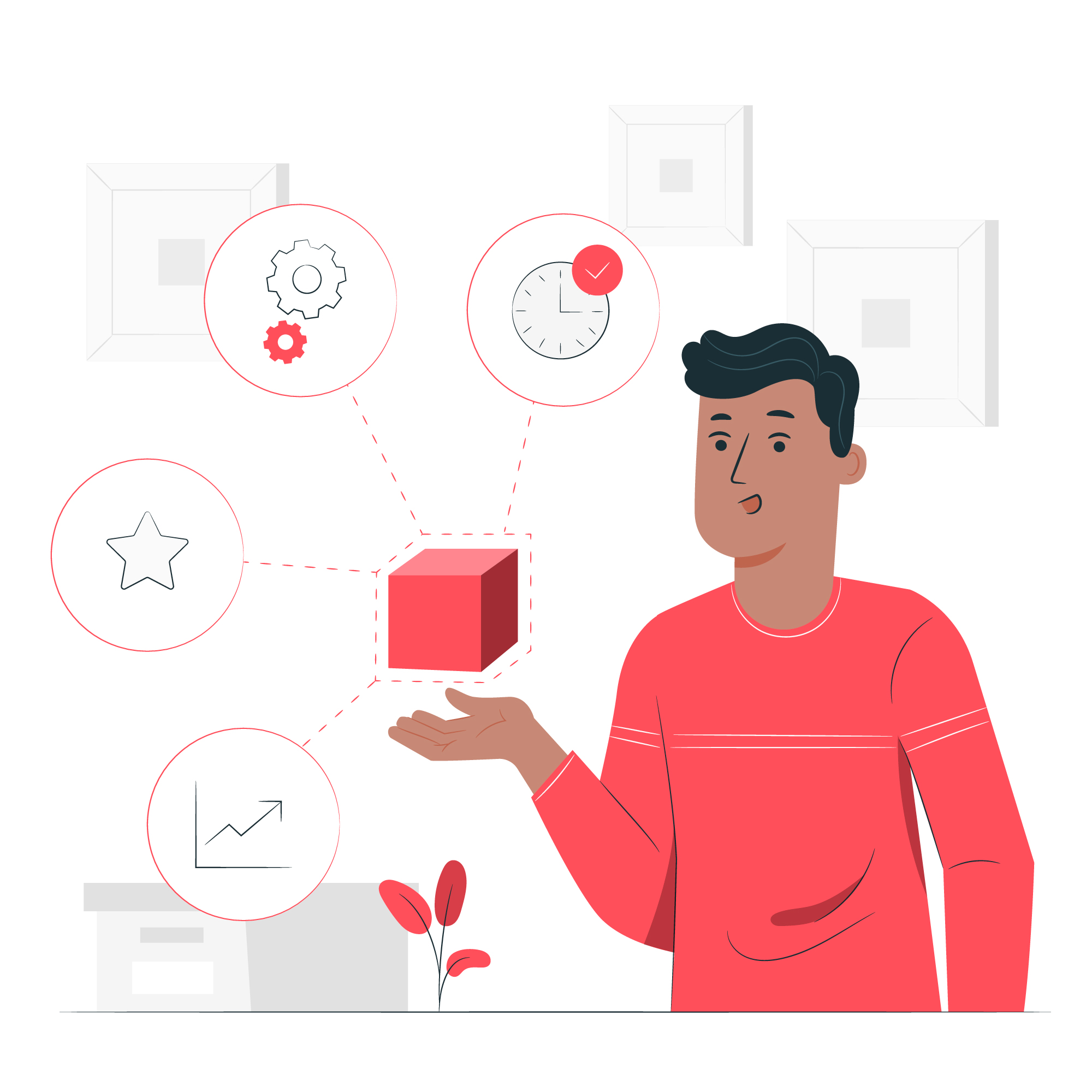
Creating your first Lambda function is straightforward, achievable via the AWS Management Console or the AWS CLI.
Method 1: AWS Management Console#
- Navigate to the AWS Lambda Console.
- Click "Create function."
- Select "Author from scratch."
- Configure the function name, runtime (e.g., Python 3.11), and permissions (a basic Lambda execution role suffices).
- Click "Create."
- Add your code using the inline editor or upload a ZIP file.
- Test your function using the "Test" button or trigger it via an event.
Method 2: AWS CLI#
The AWS CLI streamlines function creation with a single command:
Ensure your IAM role (lambda-execute-role) possesses the necessary permissions:
Invoke your Lambda function using:
This completes your initial foray into serverless computing with AWS Lambda. Now, embark on building something remarkable!
Monitoring and Observability#
AWS Lambda integrates seamlessly with Amazon CloudWatch, providing built-in monitoring capabilities. CloudWatch acts as your central dashboard, offering real-time insights into your Lambda functions' health and performance. This includes:
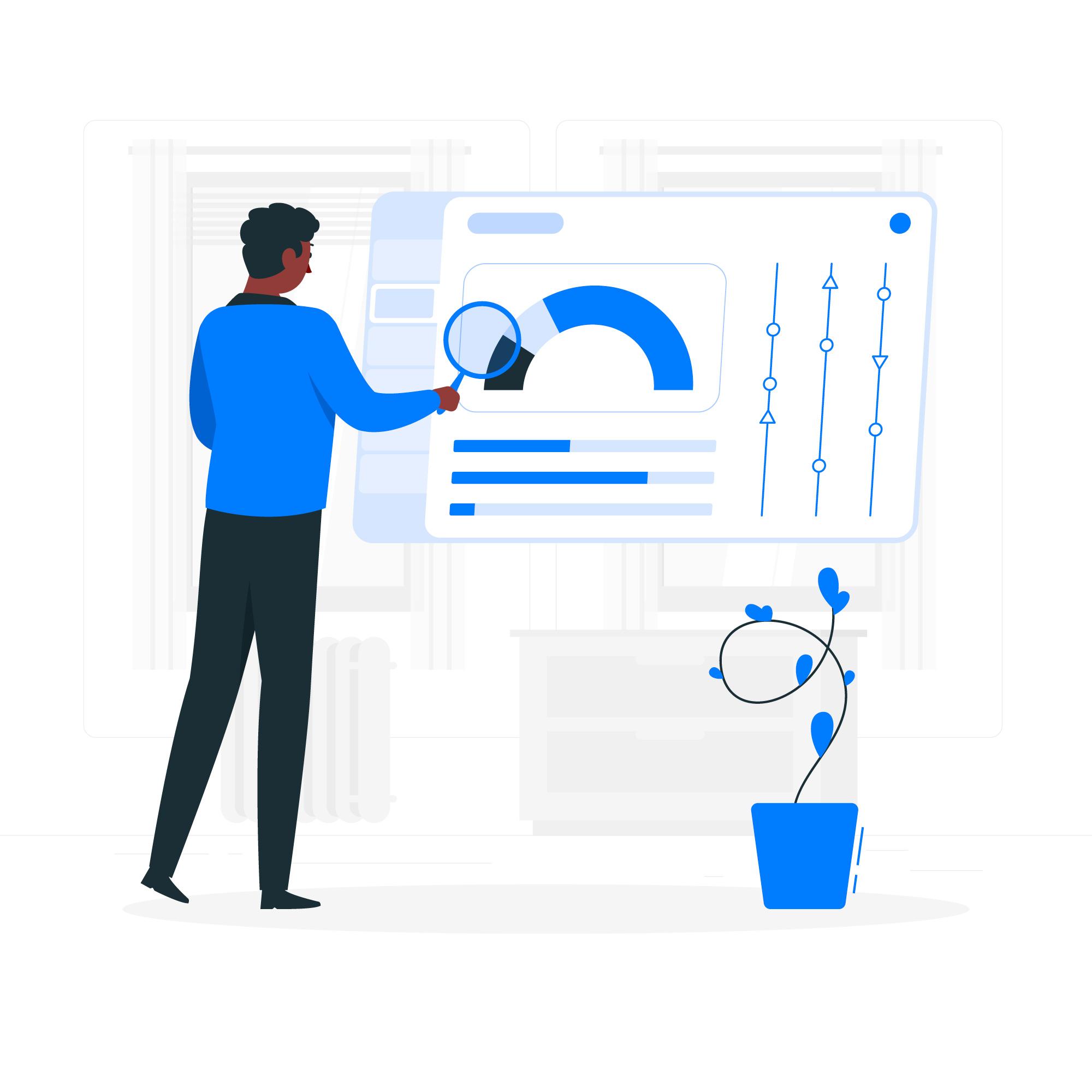
- Logs: Detailed logs for each function, accessible via
/aws/lambda/<function-name>, crucial for debugging and troubleshooting. - Metrics: Key Performance Indicators (KPIs) such as invocation count, error rate, and duration.
- Alarms: Configure alerts for automatic notifications upon recurring issues, preventing late-night troubleshooting.
Lambda Function URLs: The Quick and Easy Approach#
This offers the simplest access method. Create a function URL with a single command:
API Gateway + Lambda: Enhanced Control and Customization#
For more control and comprehensive API capabilities, utilize API Gateway. It acts as a request manager, offering features like routing, authentication, and authorization. The process involves:
- Defining HTTP routes: Specify URLs triggering your Lambda function.
- Attaching Lambda as integration: Connect your function to defined routes.
- Deploying to a stage: Deploy your API to various environments (e.g.,
/prod,/dev).
Understanding AWS Lambda Costs: The Pay-as-you-Go Model#
AWS Lambda employs a pay-as-you-go pricing model. Billing is based on:
- Number of invocations: Each function execution.
- Duration (ms): Execution time of each invocation.
- Memory used: Configurable from 128 MB to 10 GB.
Conclusion: Embrace the Power of Serverless#
AWS Lambda simplifies server management, allowing developers to focus on application development. Whether automating tasks or building complex applications, Lambda scales seamlessly. Deploy your first function today to experience the benefits of serverless computing!
Nife.io is a unified cloud platform designed to simplify the deployment, management, and scaling of cloud-native applications. Whether you're building microservices, managing multi-cloud infrastructure, or deploying edge workloads — Nife streamlines your operations with speed and flexibility.
Check out our Nife Marketplace for prebuilt solutions and integrations.