How to Monitor & Optimize CPU and Memory Usage on Linux, Windows, and macOS
System performance matters—whether you're running a heavy-duty backend server on Linux, multitasking on Windows, or pushing Xcode to its limits on macOS. You don’t want your laptop sounding like a jet engine or your EC2 instance crashing from an out-of-memory error.
This guide walks you through how to check and analyze CPU and memory usage, interpret the data, and take practical actions across Linux, Windows, and macOS. Let’s dive in.
Linux Performance Monitoring with htop, vmstat & swap tuning#

Check CPU and Memory Usage#
Linux gives you surgical control via CLI tools. Start with:
toporhtop: Real-time usage metricsps aux --sort=-%mem: Sorts by memory usagefree -h: View memory in a human-readable formatvmstat: Shows memory, swap, and CPU context switching
Learn more: Linux Memory Explained
Optimization Tips#
Enable swap (if disabled) – Many VMs (like EC2) don’t enable swap by default:
Tune Java apps (JVM-based) — Limit memory usage:
Windows: Task Manager, Resource Monitor & PowerShell Tricks#
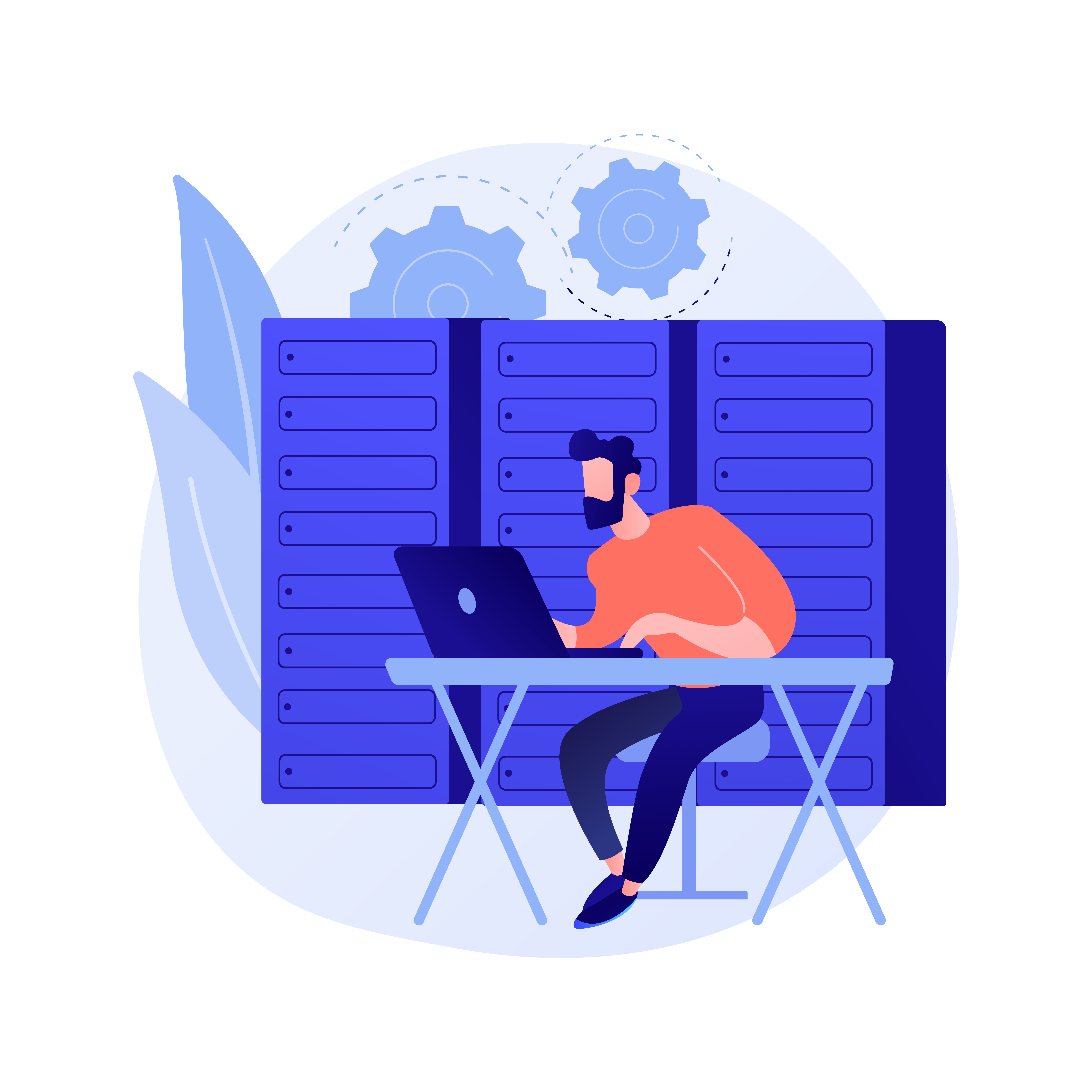
Check Resource Usage#
Task Manager (
Ctrl + Shift + Esc):- View CPU usage per core
- Check memory consumption
- Review app/resource breakdowns
Resource Monitor:
- From Task Manager > Performance > Open Resource Monitor
- Monitor by process, network, disk, and more
PowerShell:
Learn more: Windows Performance Tuning
Optimization Tips#
- Disable startup apps — Uncheck unnecessary ones in the Startup tab
- Enable paging file (virtual memory)
- Remove bloatware — Pre-installed apps often hog memory
macOS: Activity Monitor, Terminal Tools & Optimization#
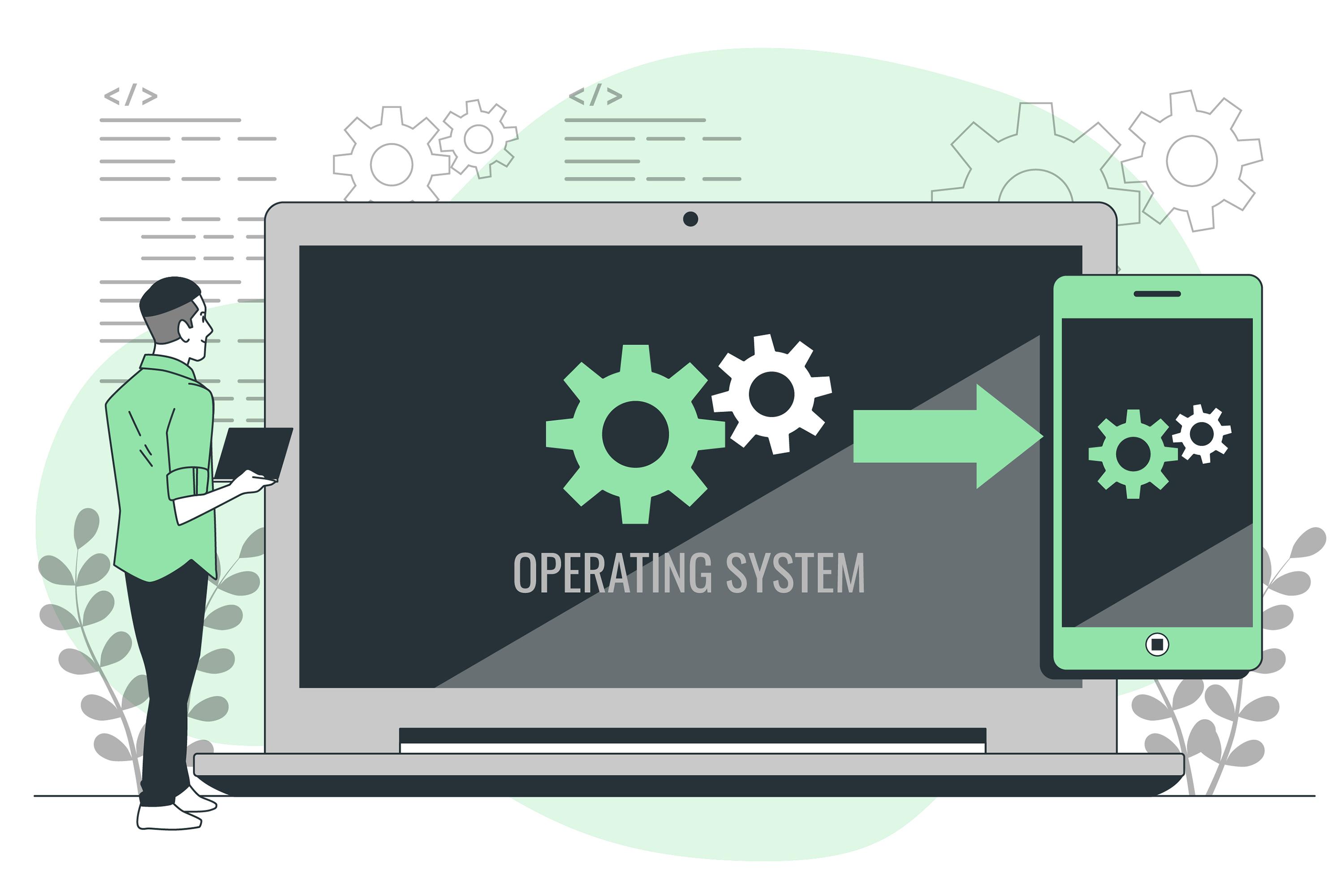
Check Resource Usage#
Activity Monitor:
- Open via Spotlight (
Cmd + Space> “Activity Monitor”) - Tabs: CPU, Memory, Energy, Disk, Network
- Open via Spotlight (
Terminal Tools:
- Get free memory in MB:
- Get free memory in MB:
ps + sort:
Learn more: Apple Developer Performance Tips
Optimization Tips#
- Close idle Chrome tabs — Each one is a separate process
- Purge caches (dev use only):
- Reindex Spotlight (if
mdsis hogging CPU):
Must-Know CPU & Memory Metrics Explained#
| Metric | What It Tells You | | | - | | %CPU | Processor usage per task/core | | RSS (Memory) | Actual RAM used by a process | | Swap Used | Memory overflow – indicates stress | | Load Average | Average system load (Linux) | | Memory Pressure | RAM strain (macOS) |
Best Cross-Platform Tools for Monitoring#
- Glances: All-in-one CLI monitor →
pip install glances
Glances GitHub - Netdata: Live dashboards → Netdata Cloud
- Grafana + Prometheus: For full observability
Grafana Docs - Process Explorer: Windows power tool → Microsoft Sysinternals
Common Symptoms & Quick Fixes#
| Symptom | Quick Fix |
|---|---|
| High memory, no swap | Enable swap (Linux) / Check paging (Win) |
| JVM app using too much RAM | Limit heap: -Xmx512M |
| Chrome eating RAM | Close tabs, use Safari (macOS) |
| Random CPU spikes (Mac) | Reindex Spotlight |
| Background process bloat | Use ps, top, or Task Manager |
Final Thoughts#
System performance isn’t just about uptime — it’s about user experience, developer productivity, and infrastructure cost. The key is to observe patterns, know what “normal” looks like, and take action before things go south.
Whether you're debugging a dev laptop or running a multi-node Kubernetes cluster, these tools and tips will help you stay fast and lean.
Nife.io makes multi-cloud infrastructure and application orchestration simple. It provides enterprises with a unified platform to automate, scale, and manage workloads effortlessly.
Discover how Nife streamlines Application Lifecycle Management.