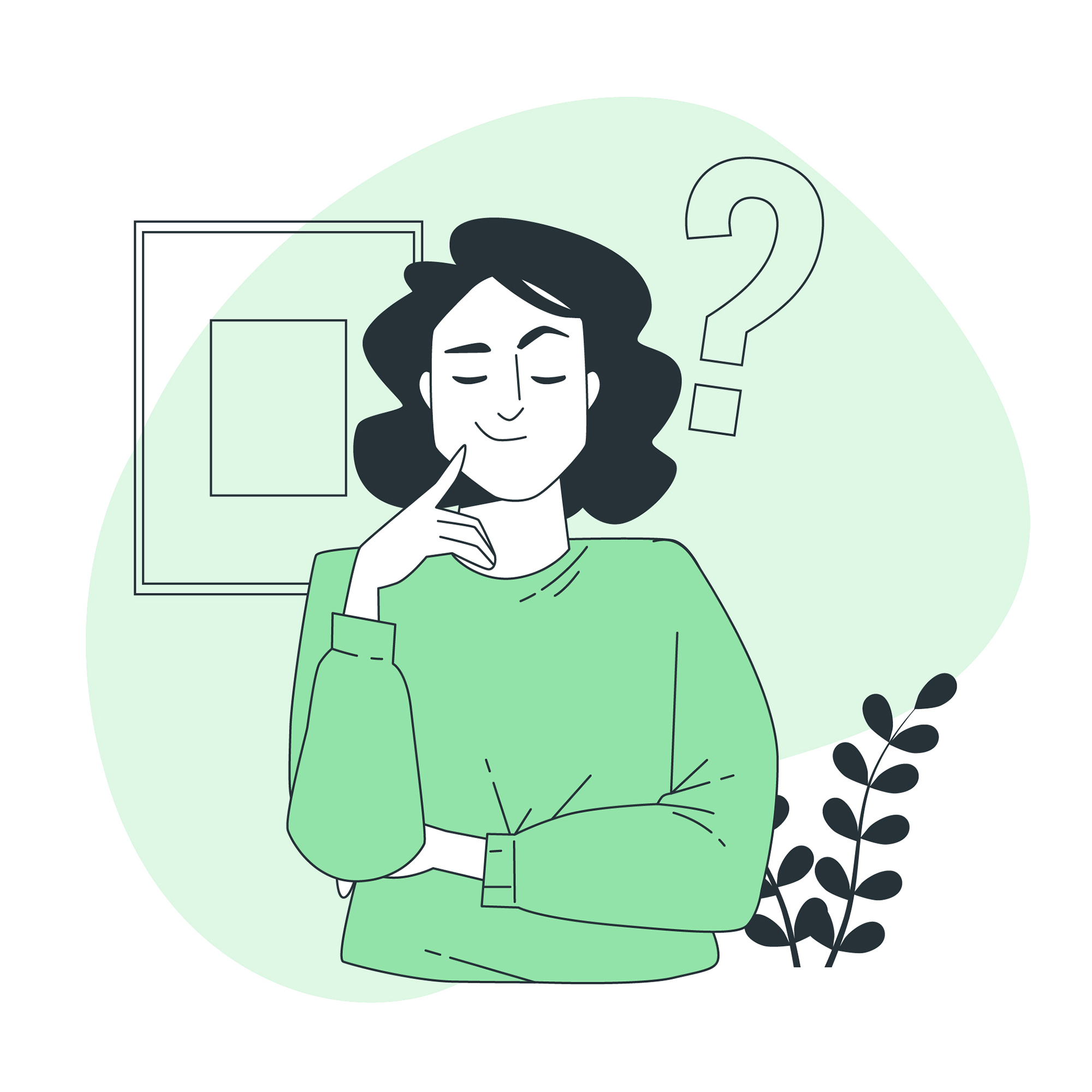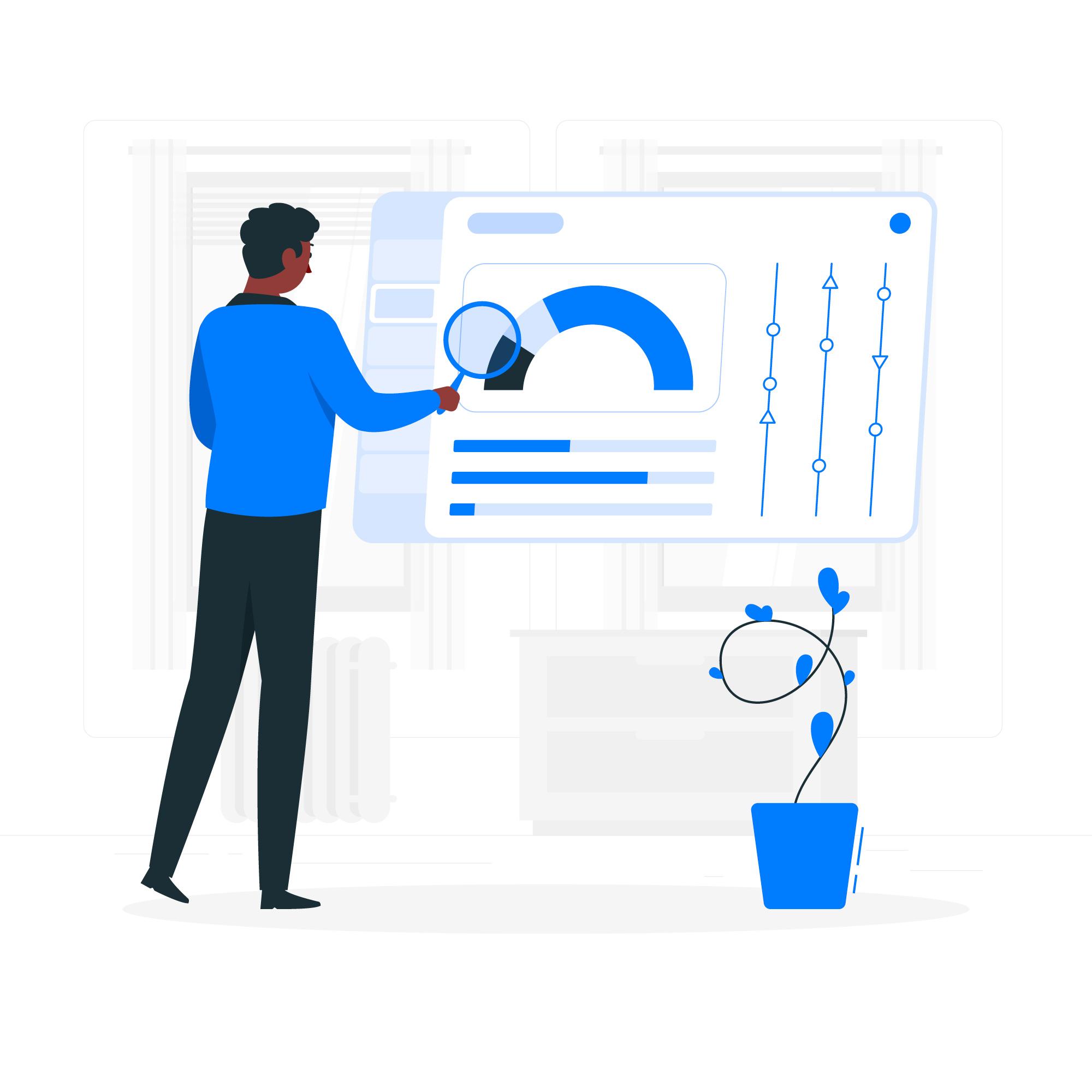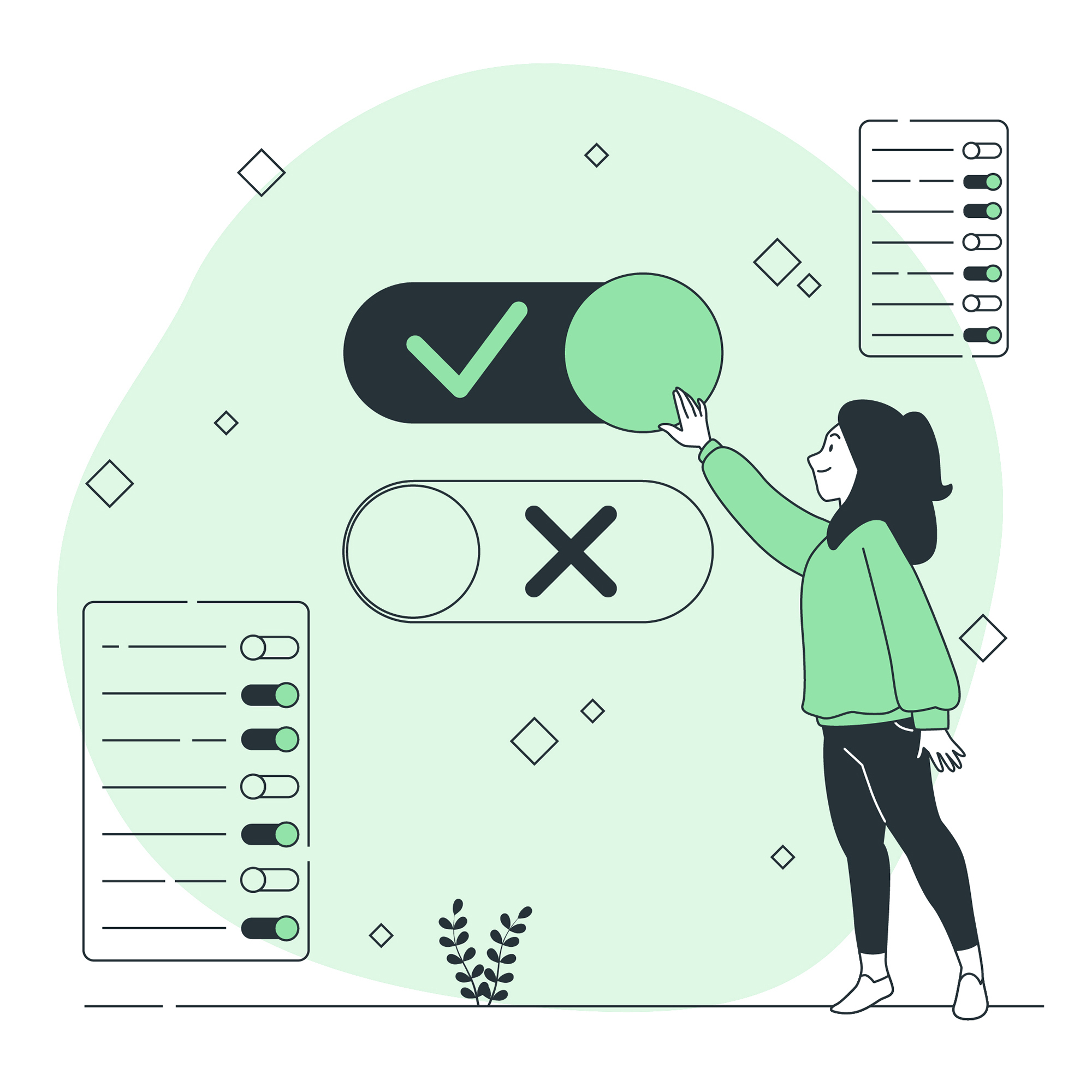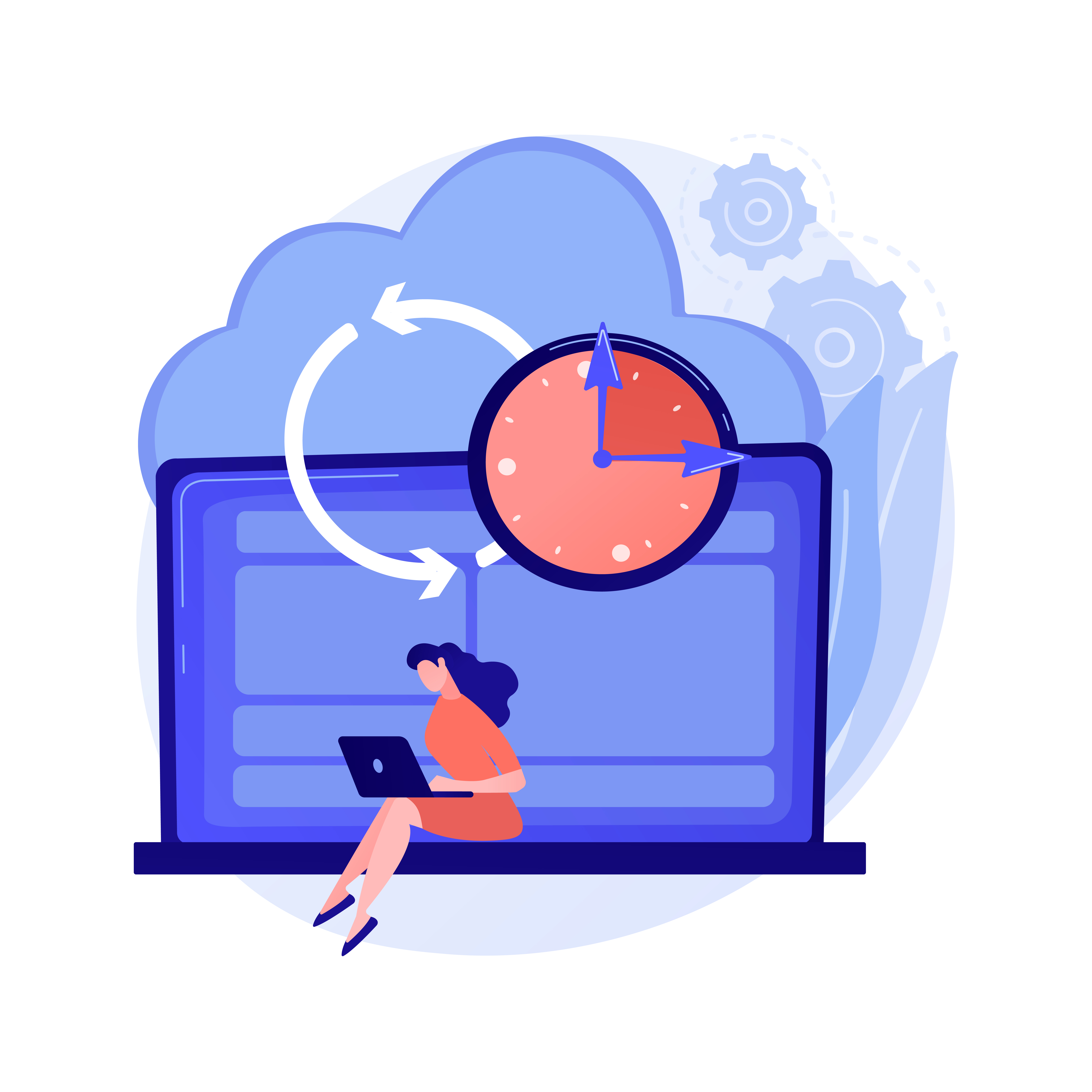Windows IIS (Internet Information Services) Guide: Setup, Configuration, and Troubleshooting
Windows Internet Information Services (IIS) is Microsoft’s robust, enterprise-grade web server designed to host web applications and services. It’s tightly integrated with the Windows Server platform and widely used for everything from static sites to dynamic web apps built with ASP.NET, PHP, or Python.
In this guide, we’ll walk through what IIS is, its key components, common use cases, how to configure it, and ways to troubleshoot typical issues.
What Is Windows Internet Information Services (IIS)?#
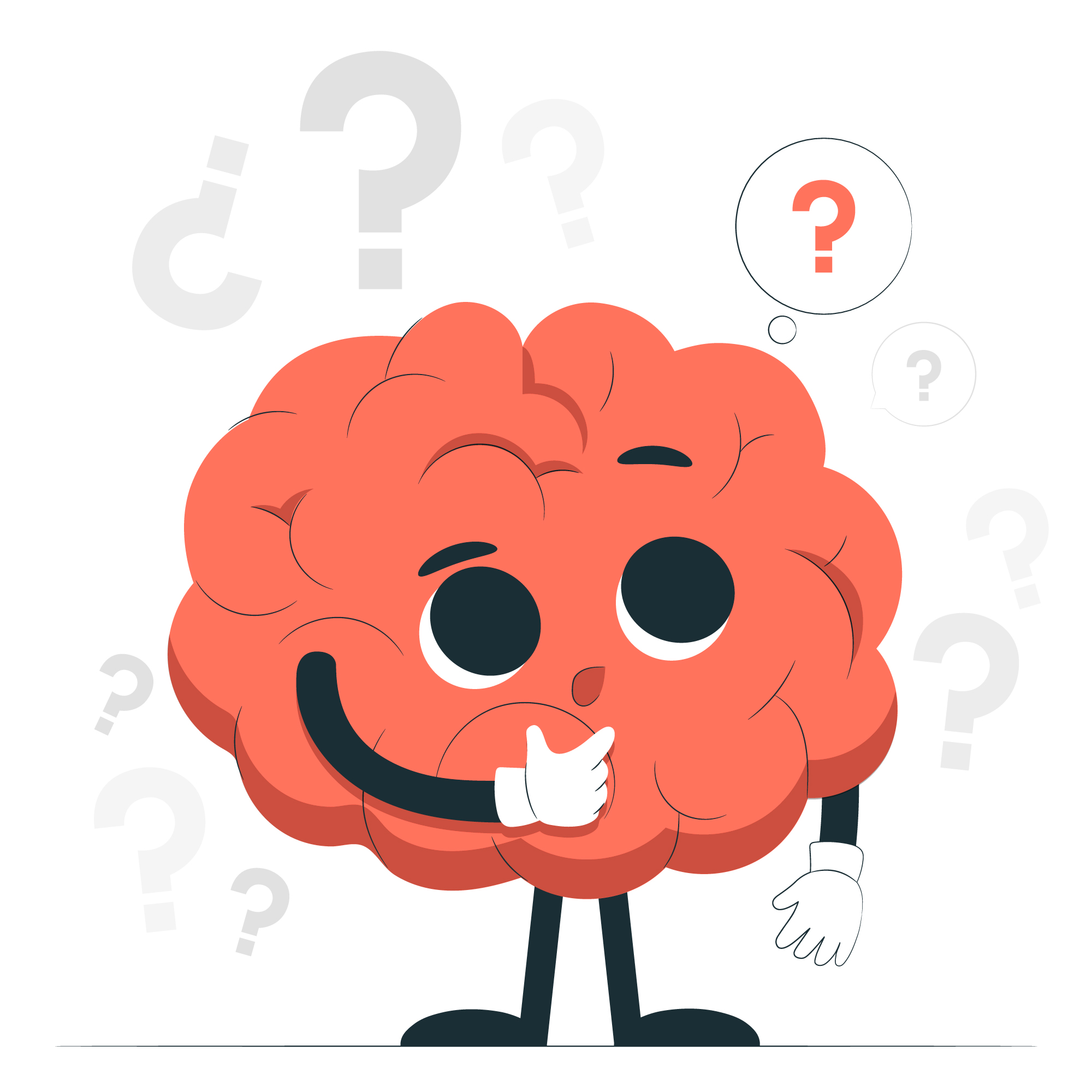
IIS is a feature-rich web server that supports multiple protocols including HTTP, HTTPS, FTP, FTPS, SMTP, and WebSocket. It’s often chosen in Windows-centric environments for its performance, flexibility, and ease of use.For an official overview, check out Microsoft’s IIS documentation.
It can host:
- Static websites
- Dynamic applications using ASP.NET, PHP, or Python
- Web services and APIs
IIS provides powerful security controls, application isolation via application pools, and extensive monitoring features.
Key Components of Windows IIS Web Server#
IIS Manager#
The graphical user interface for managing IIS settings, websites, and application pools.
Web Server#
Handles incoming HTTP(S) traffic and serves static or dynamic content.
Application Pools#
Isolate applications to improve stability and security. Each pool runs in its own worker process.
FastCGI#
Used to run non-native apps like PHP or Python. For Python apps, IIS commonly uses wfastcgi to bridge communication. Learn more about hosting Python apps on IIS.
SSL/TLS Support#
IIS makes it easy to configure HTTPS, manage SSL certificates, and enforce secure connections.
Top Features and Benefits of IIS#
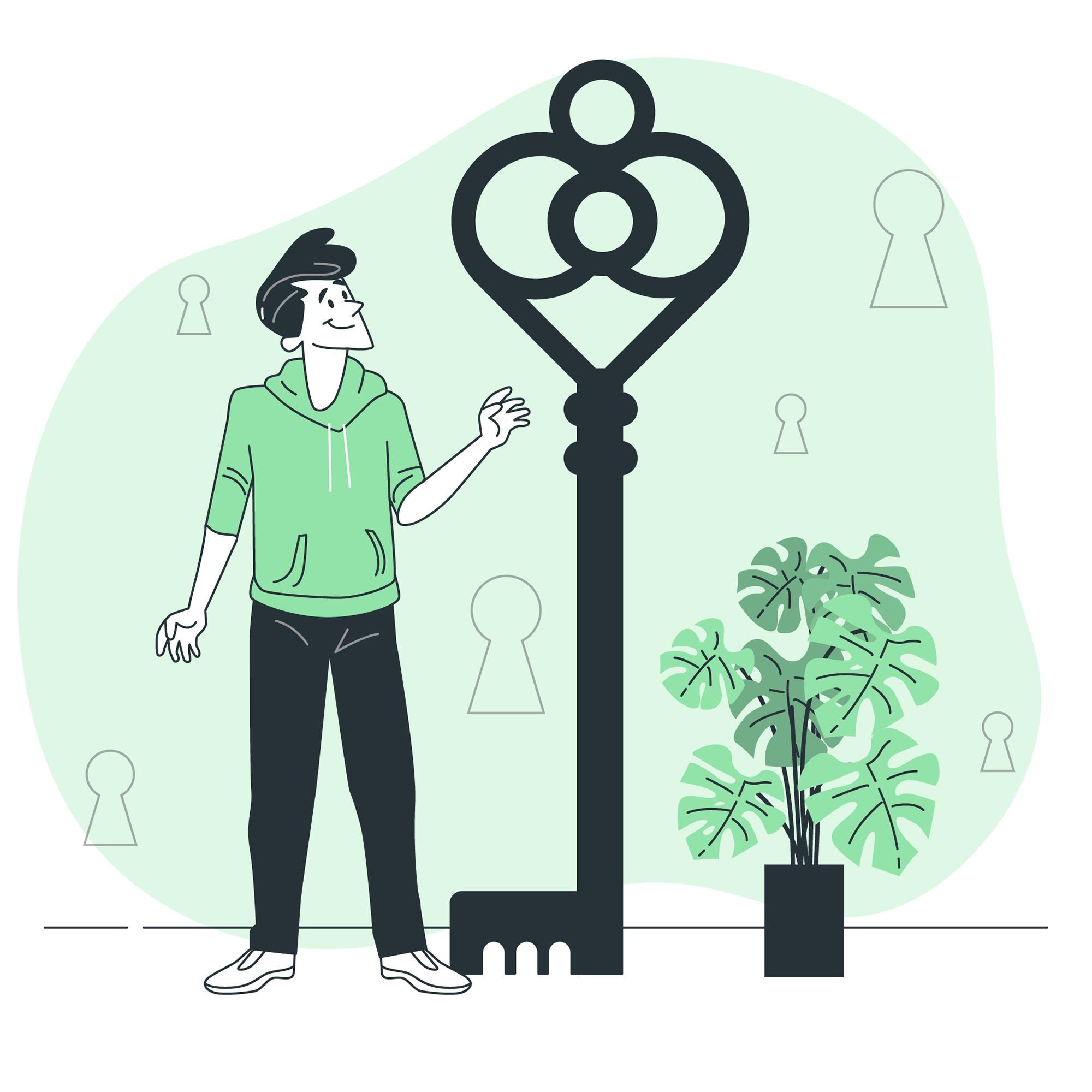
Security & Authentication#
Supports multiple authentication schemes like Basic, Integrated Windows Auth, and custom modules. Can be tied into Active Directory.
Logging & Diagnostics#
Robust logging and diagnostics tools to help troubleshoot performance and runtime issues.For troubleshooting guides, visit Microsoft’s IIS troubleshooting resources.
Performance & Scalability#
Features like output caching, dynamic compression, and bandwidth throttling help scale under load.
Step-by-Step Guide to Installing and Configuring IIS on Windows Server#
Install IIS#
- Open Server Manager → Add Roles and Features
- Choose Web Server (IIS) and complete the wizard
- Launch IIS Manager using
inetmgrin the Run dialog
Add a Website#
- In IIS Manager, right-click Sites → Add Website
- Set Site name, physical path, and port
- Optionally bind a domain or IP
Configure Application Pool#
Each new website creates a pool, but you can customize it:
- Set .NET version
- Change identity settings
- Enable recycling
Enable HTTPS#
- Right-click site → Edit Bindings
- Add HTTPS binding with an SSL certificate
Set File Permissions#
Ensure that IIS has read (and optionally write) permissions on your site directory.
Troubleshooting Common IIS Issues and Solutions#

Website Not Starting#
- Check event logs for errors
- Ensure app pool is running
- Confirm no port conflicts
Permission Denied Errors#
- Confirm folder/file permissions for IIS user
Python FastCGI Issues#
- Validate
wfastcgi.pyinstallation - Confirm FastCGI settings in IIS Manager
Slow Performance#
- Enable caching and compression
- Use performance monitor tools
For more community-driven insights, explore the Microsoft IIS Tech Community.
Conclusion: Maximizing IIS for Your Windows Web Hosting Needs#
IIS remains a top-tier web server solution for Windows environments. Whether you're running enterprise ASP.NET applications or lightweight Python services, IIS delivers in performance, security, and manageability.
With the right setup and understanding of its components, you can confidently deploy and manage scalable, secure web infrastructure on Windows Server.
Looking to streamline your cloud infrastructure, application delivery, or DevOps workflows? Visit nife.io/solutions to discover powerful tools and services tailored for modern application lifecycles. and specialized support for Unreal Engine app deployment in cloud environments.