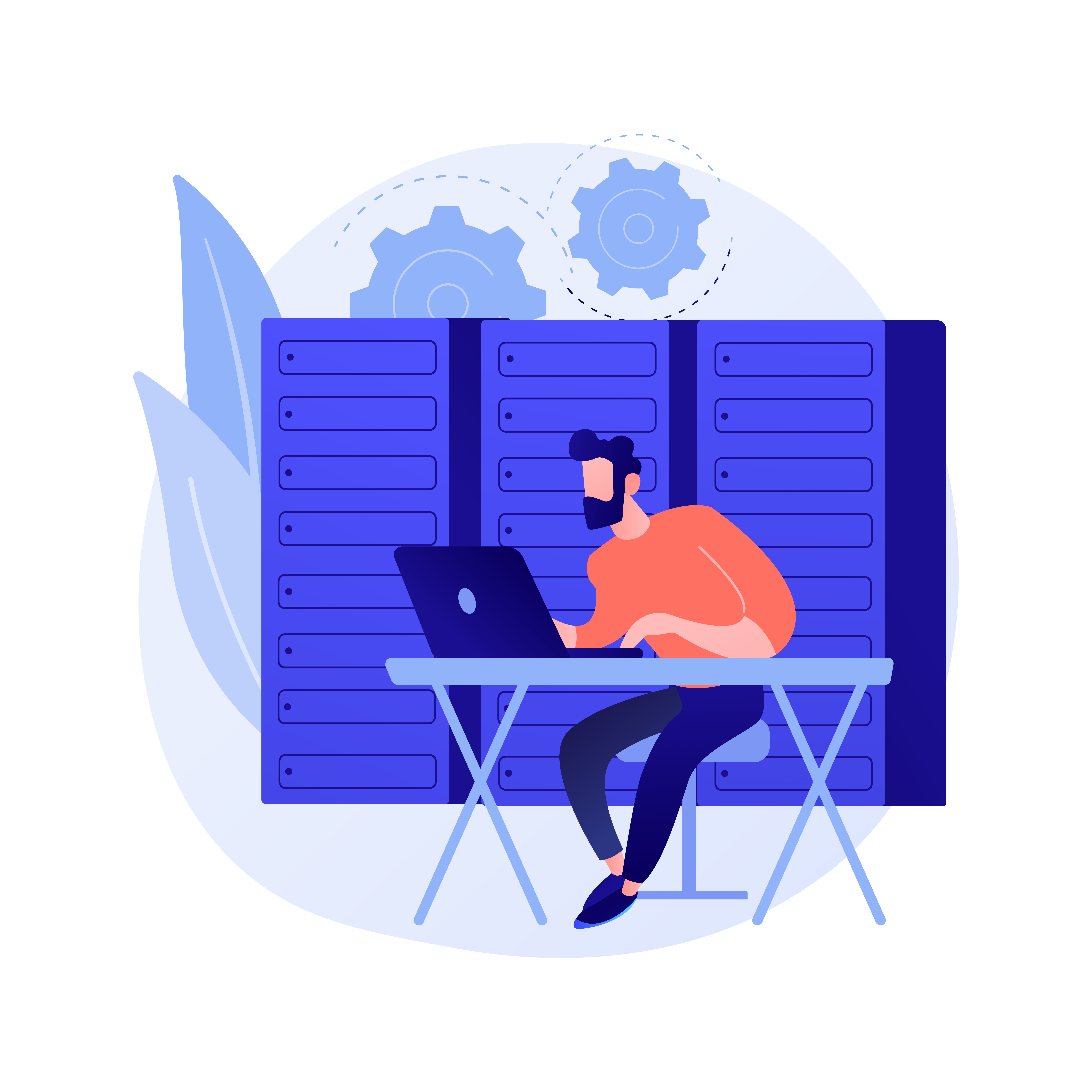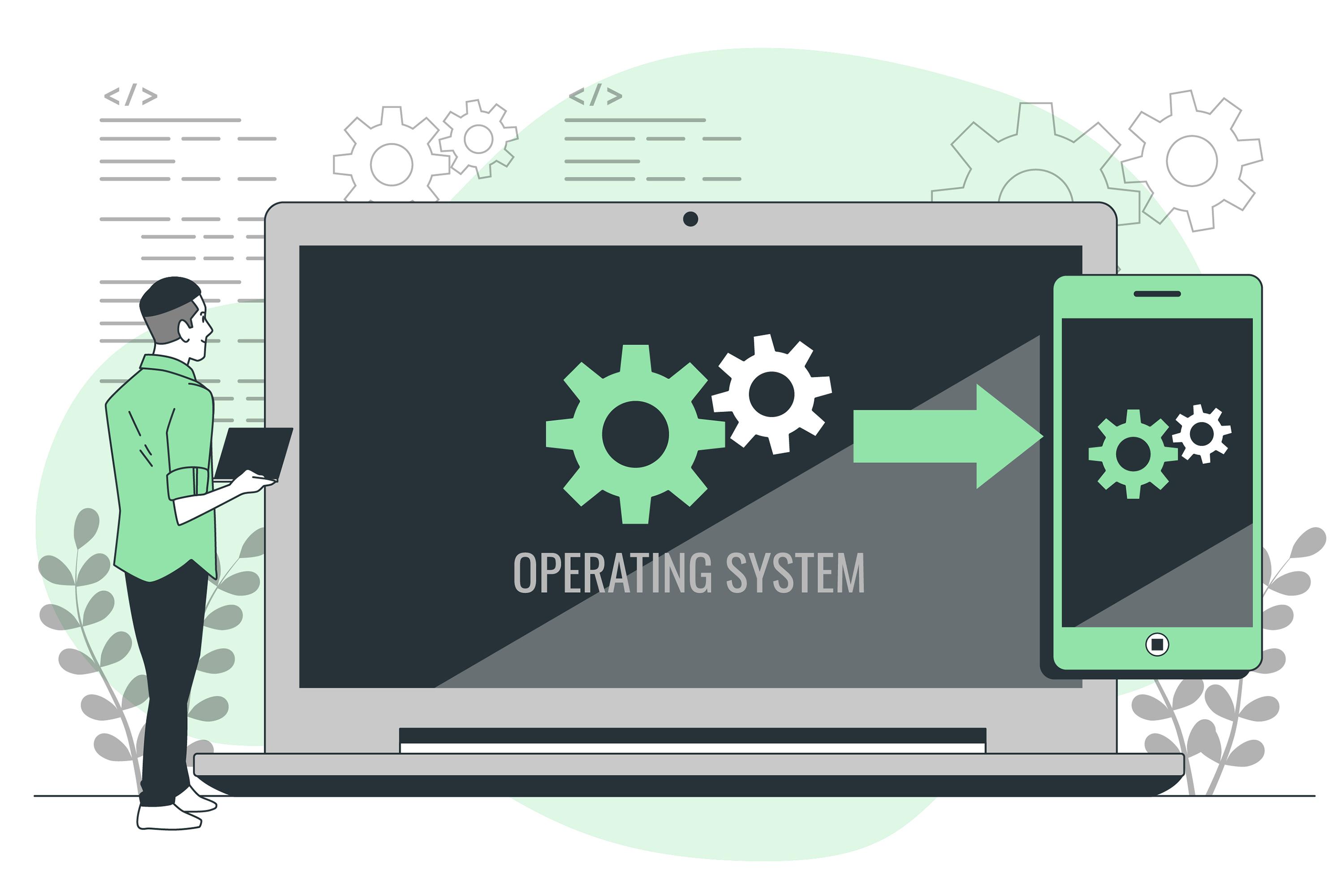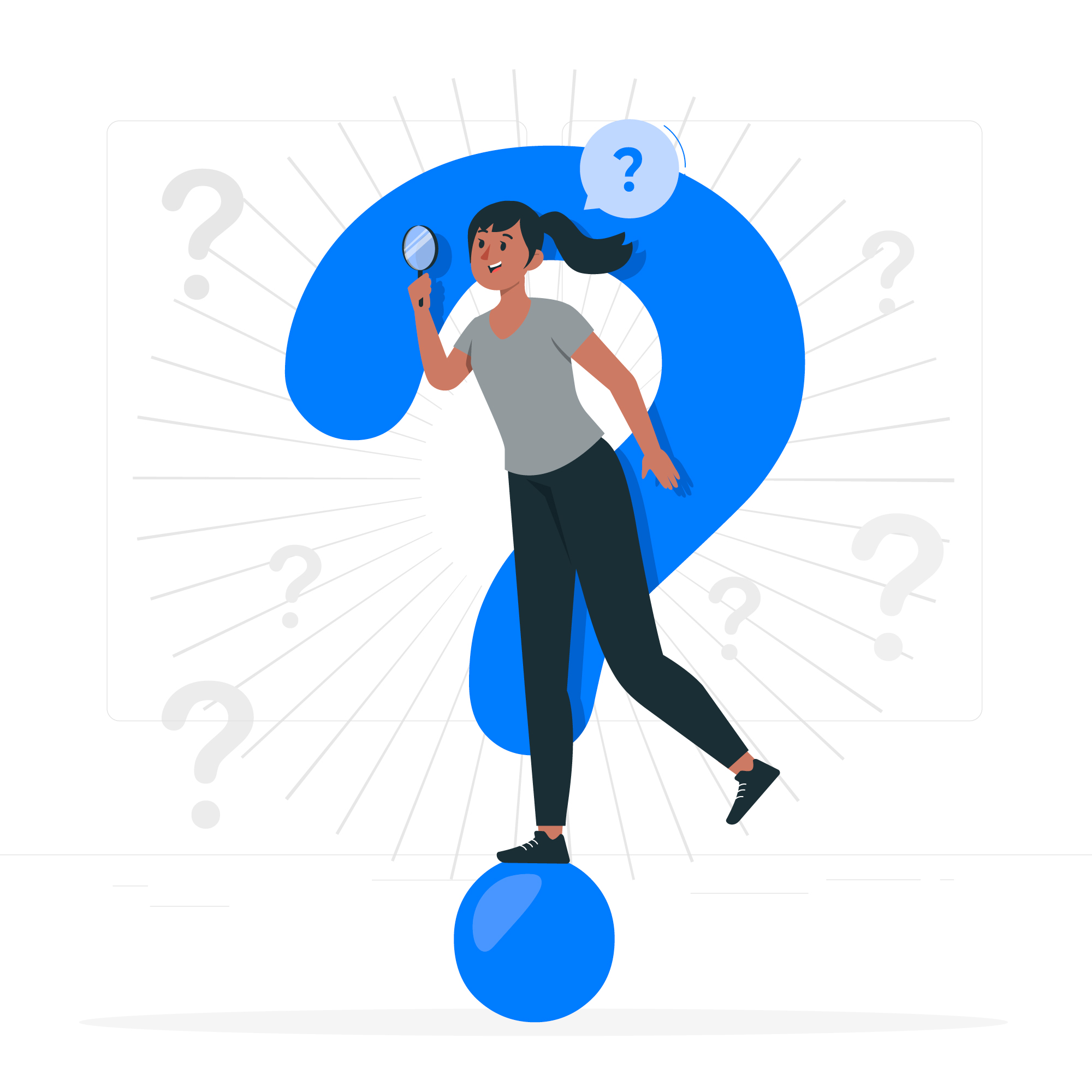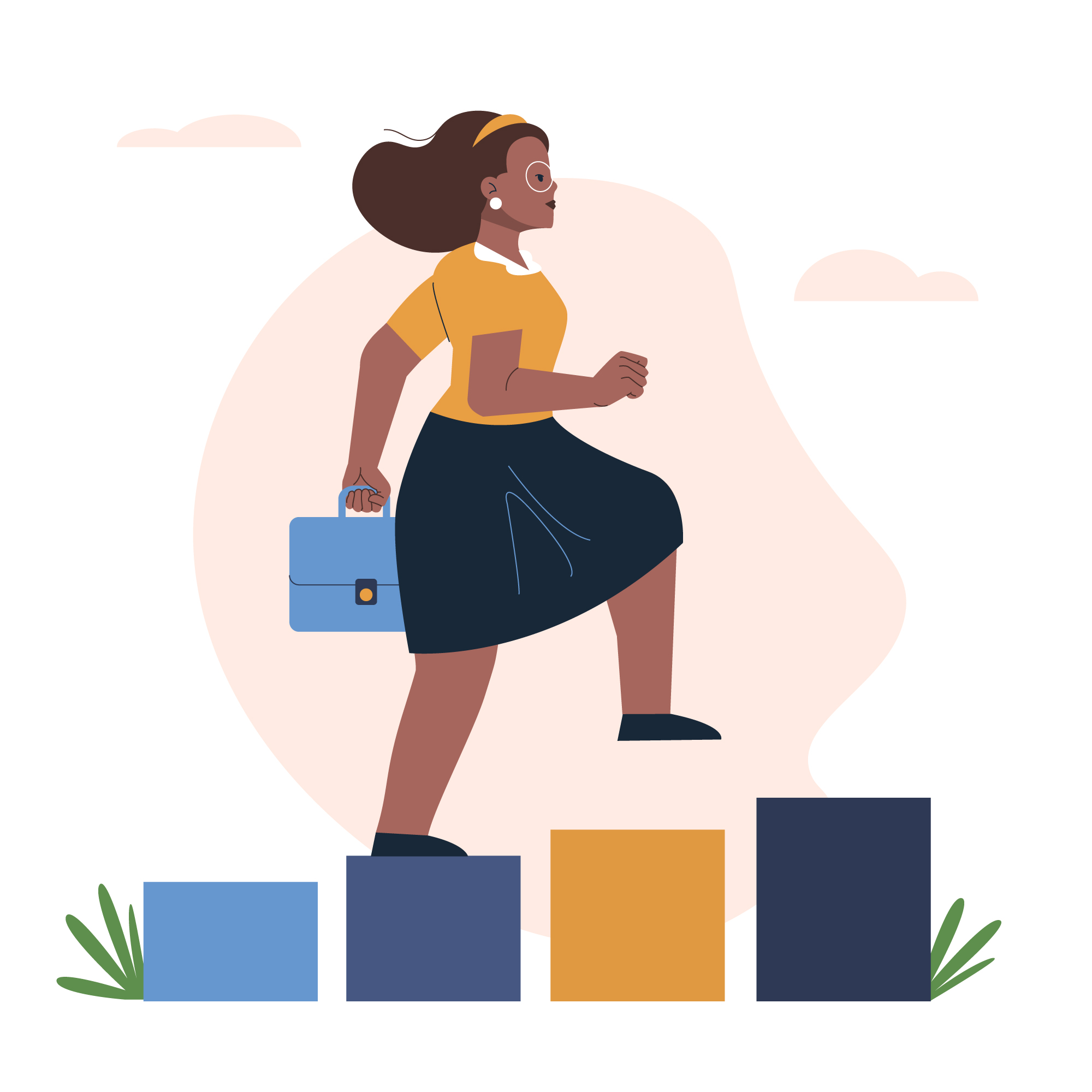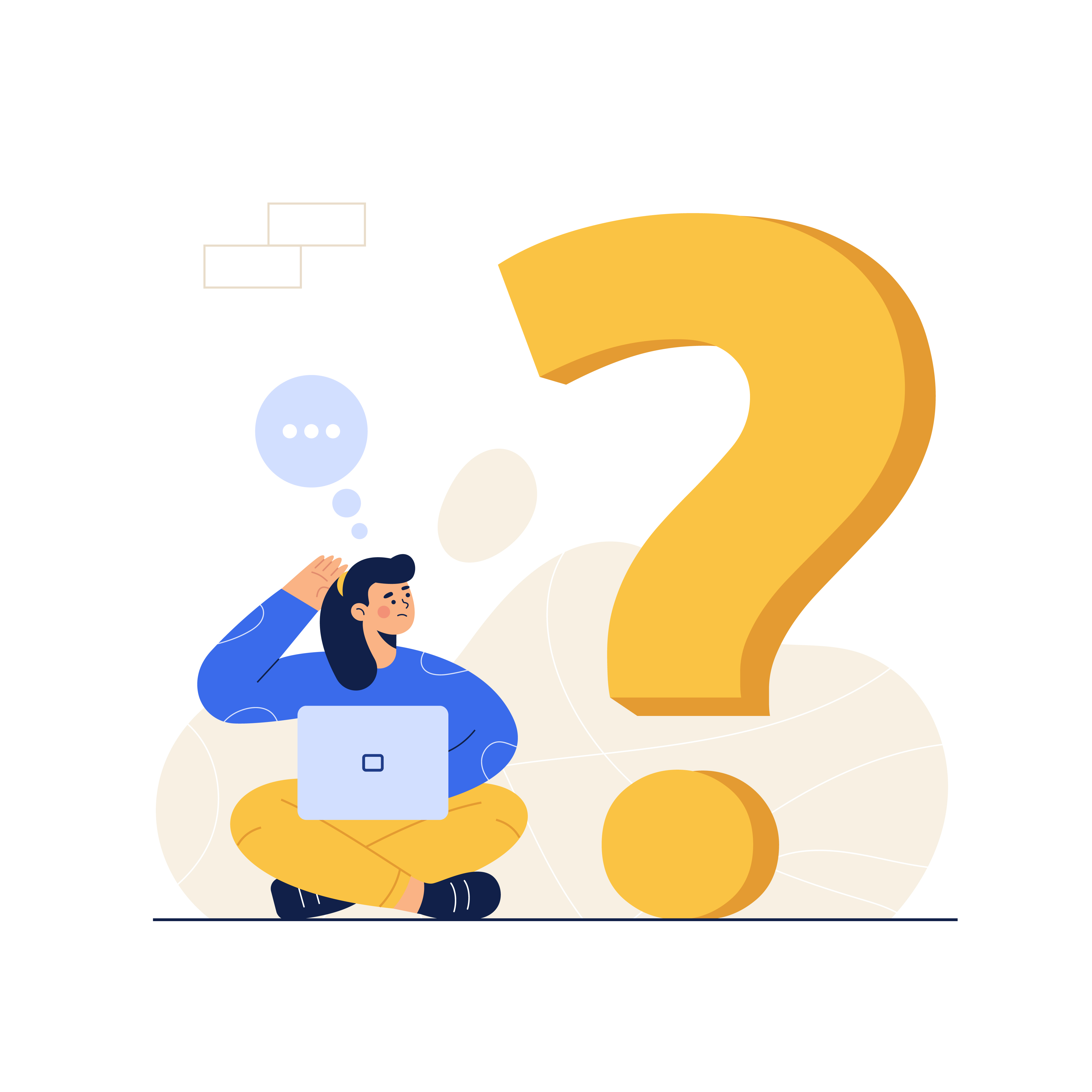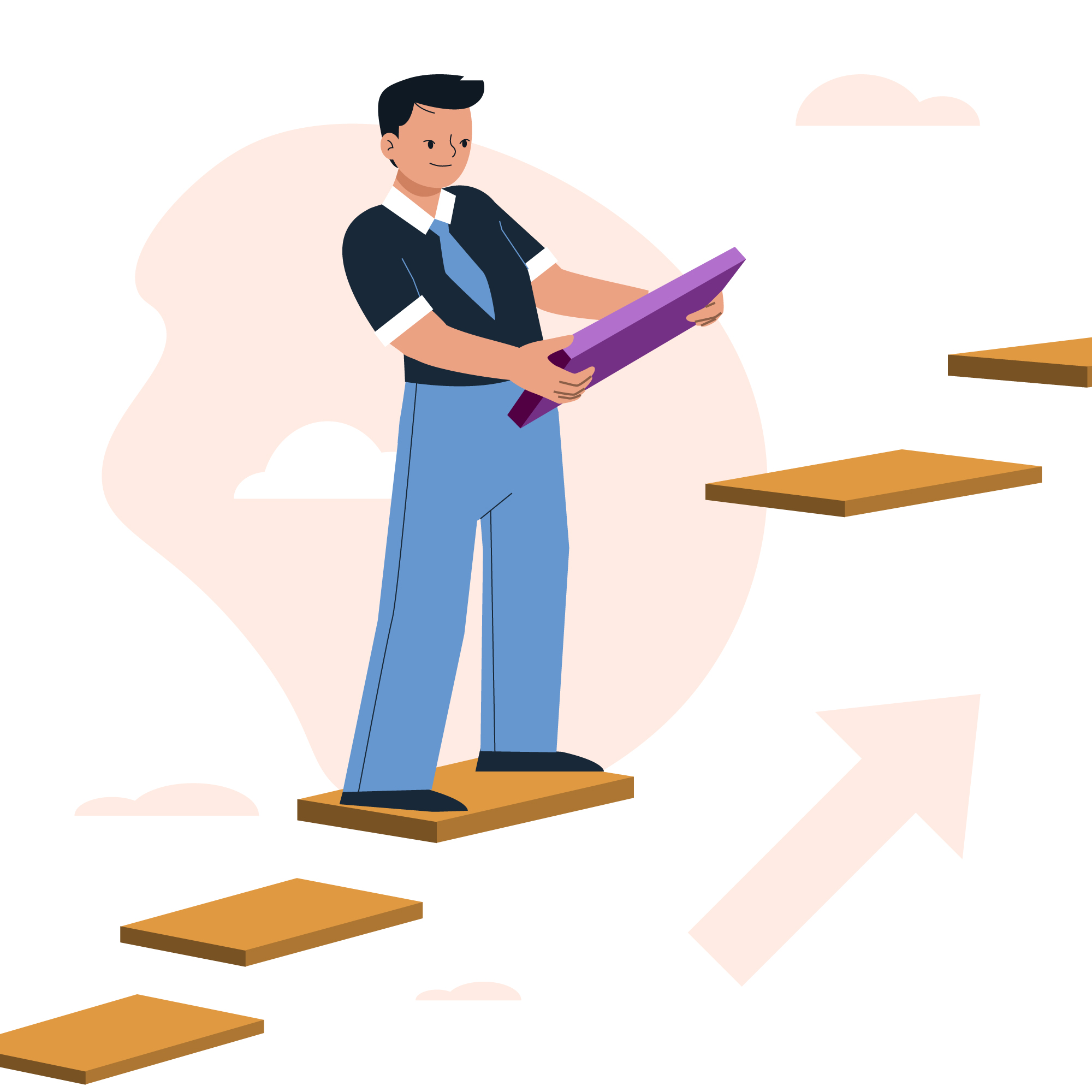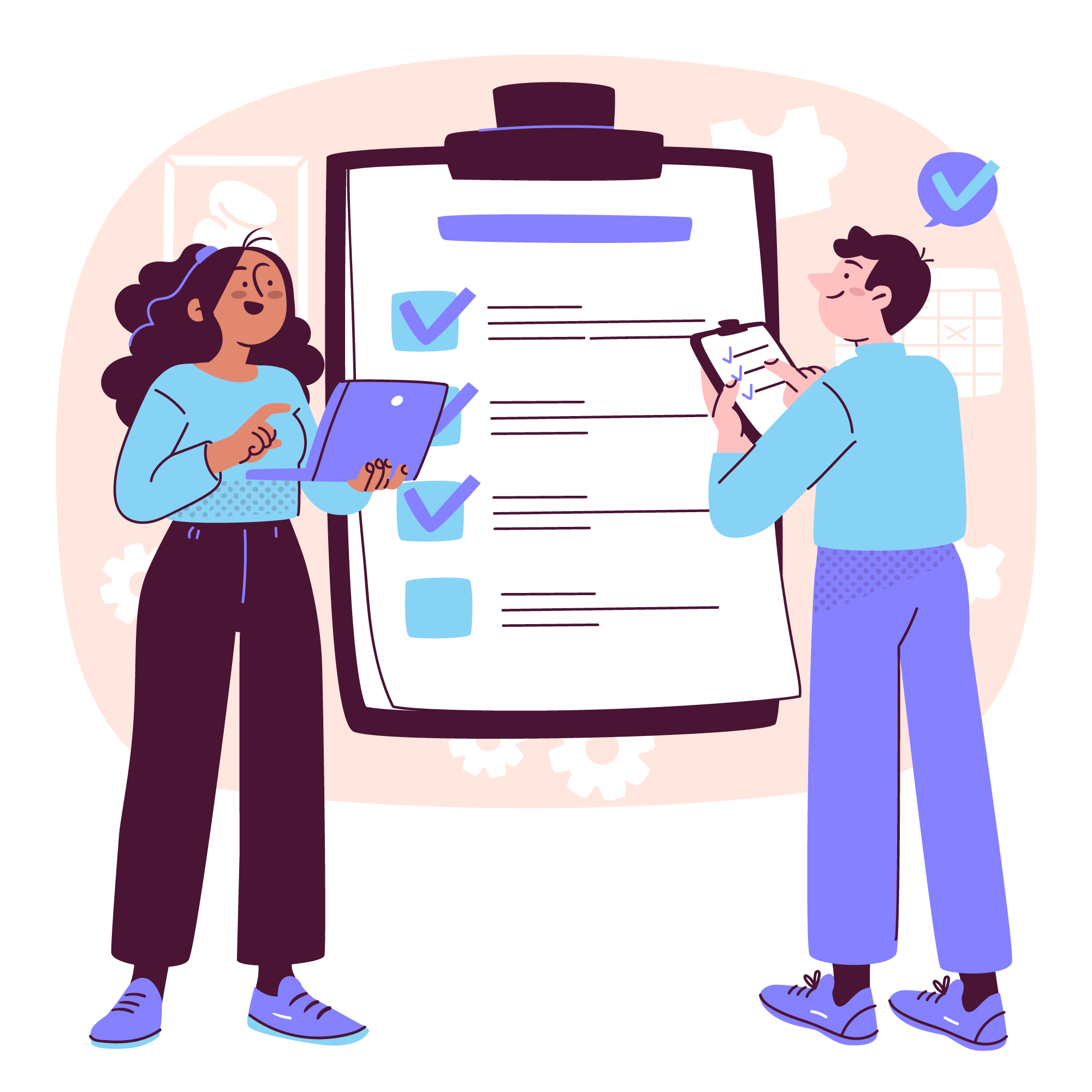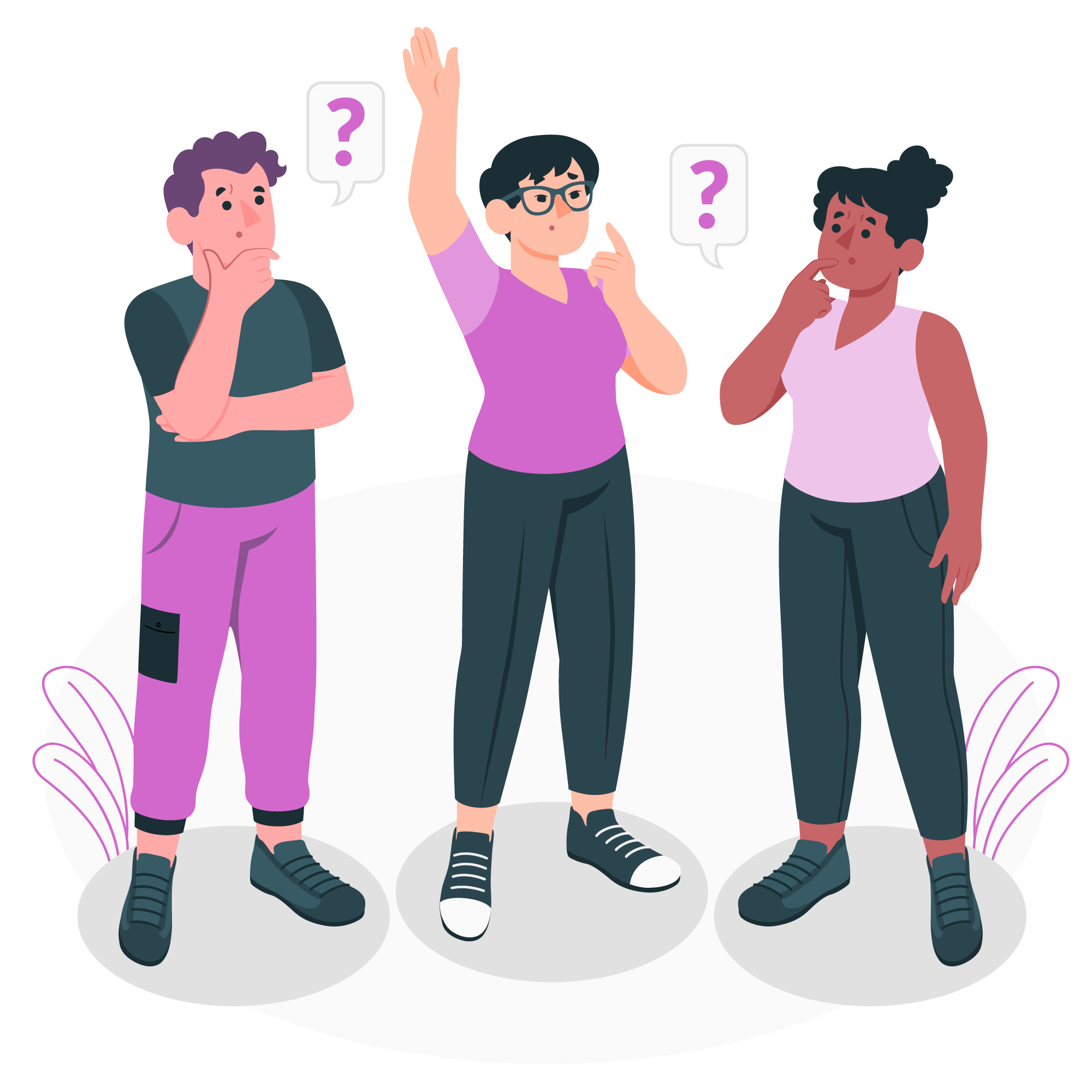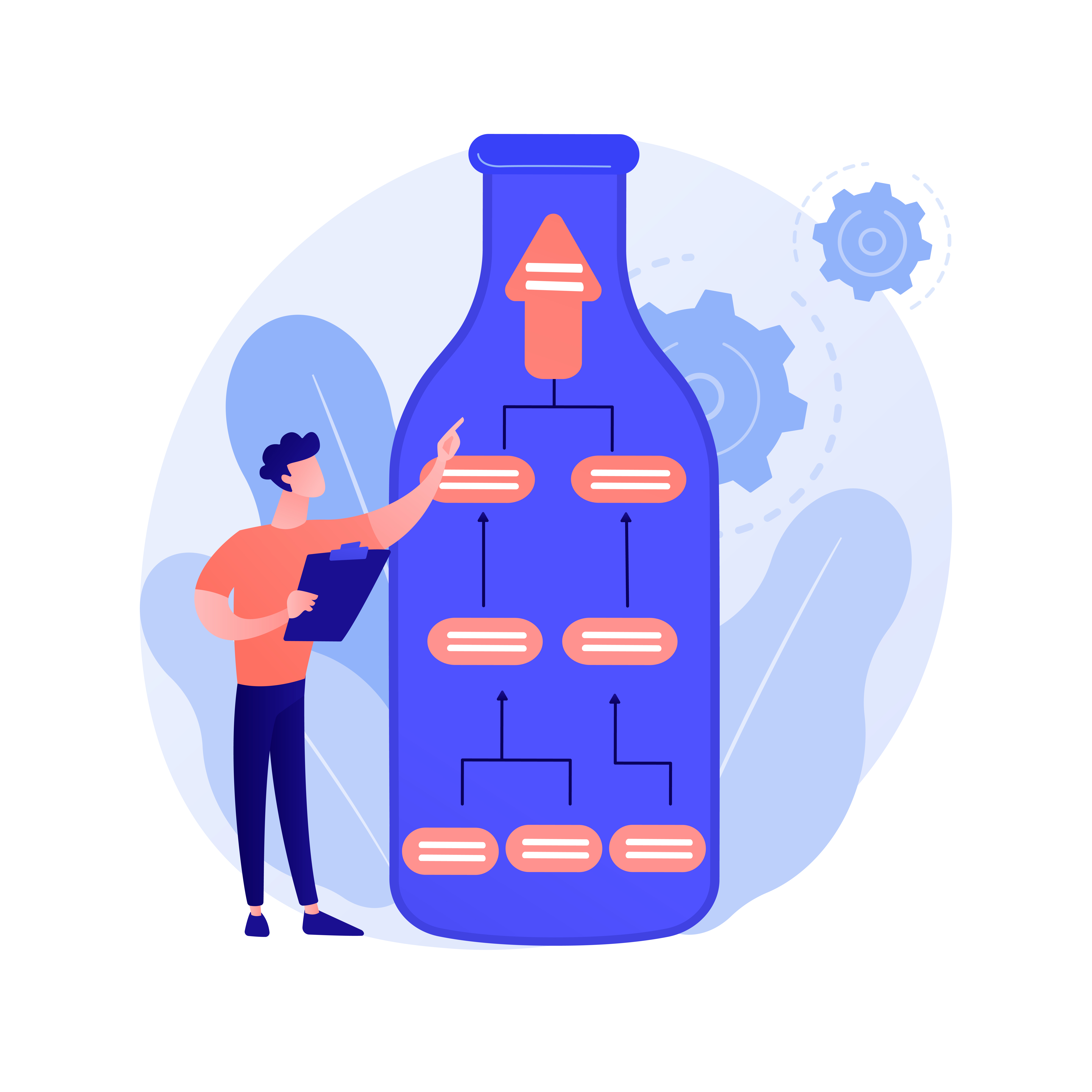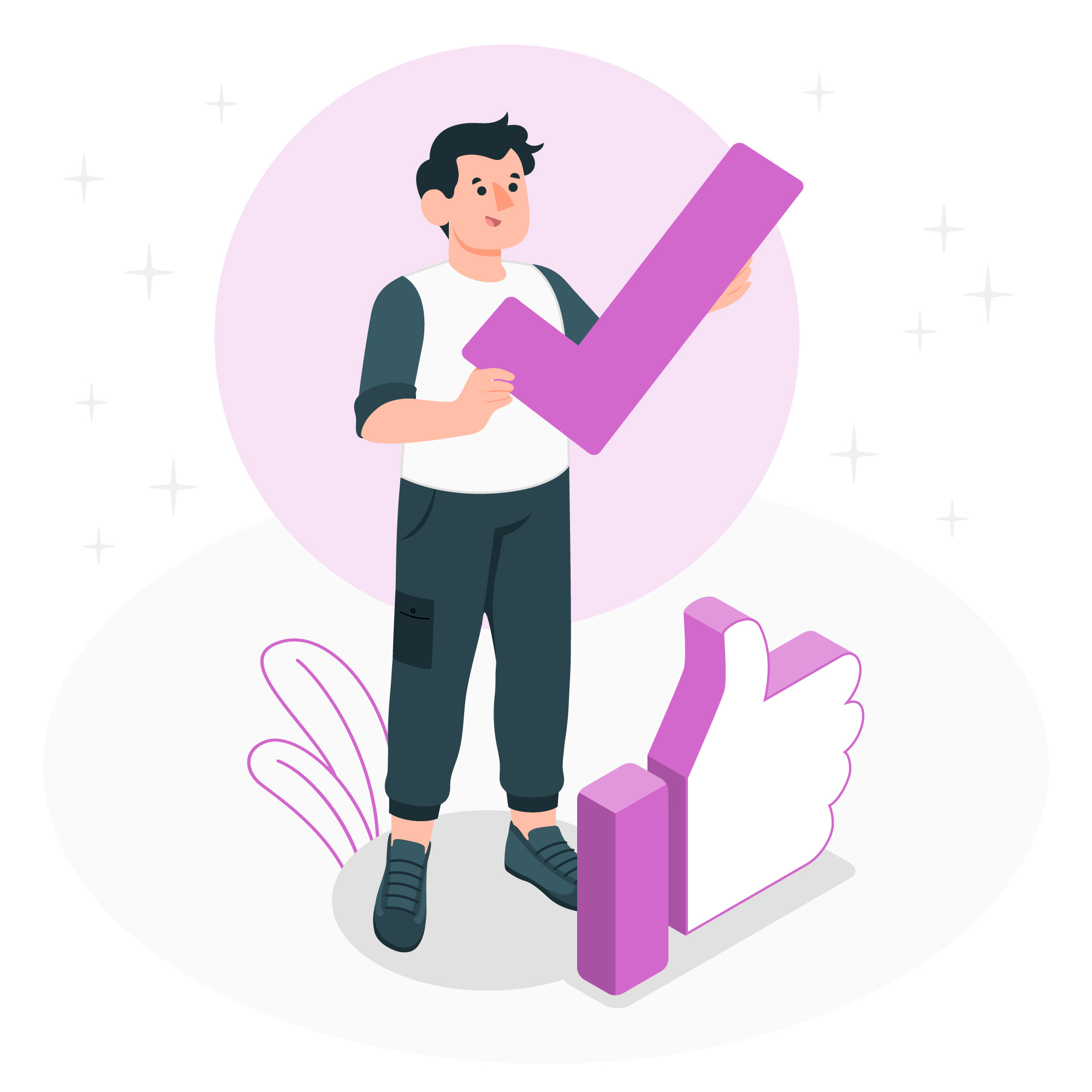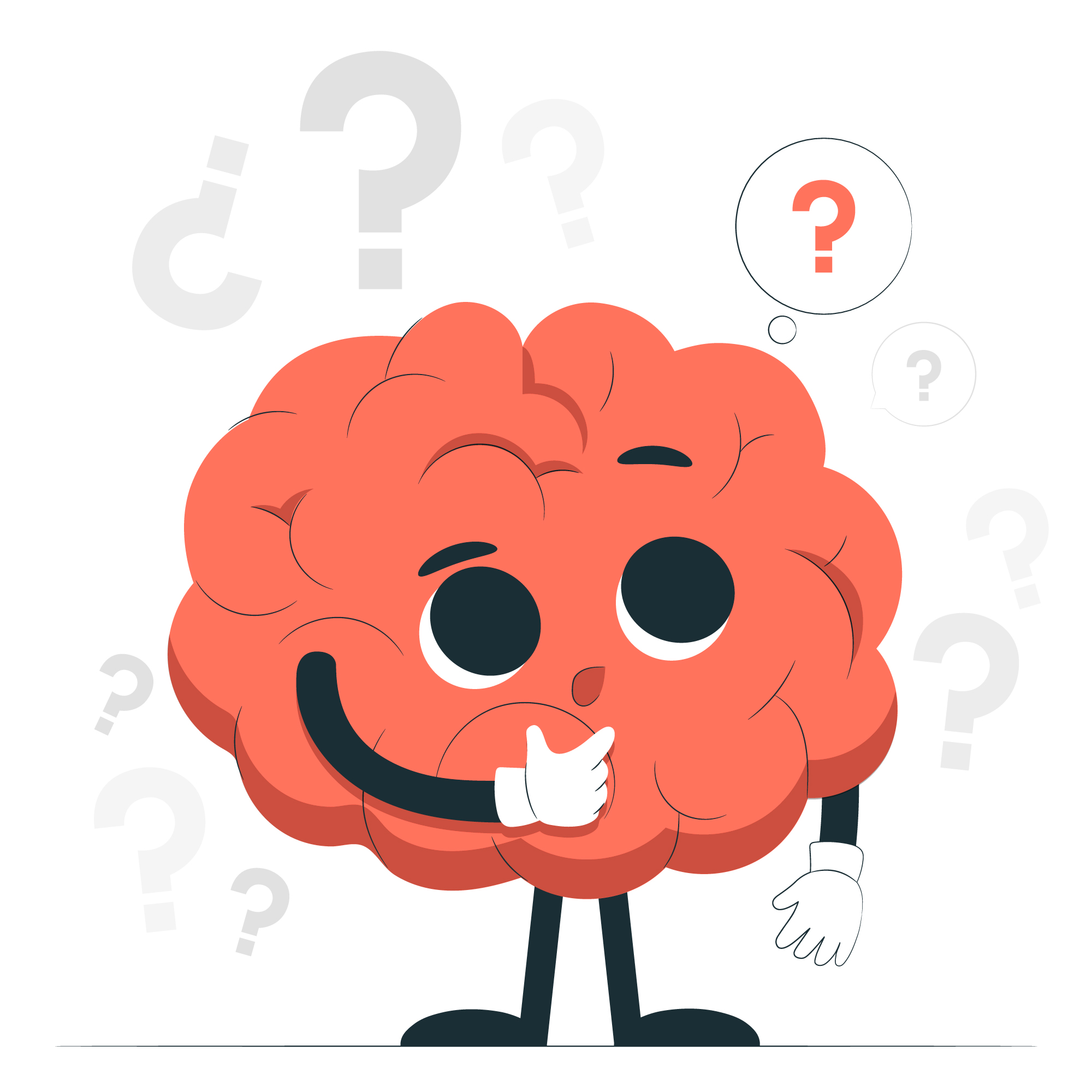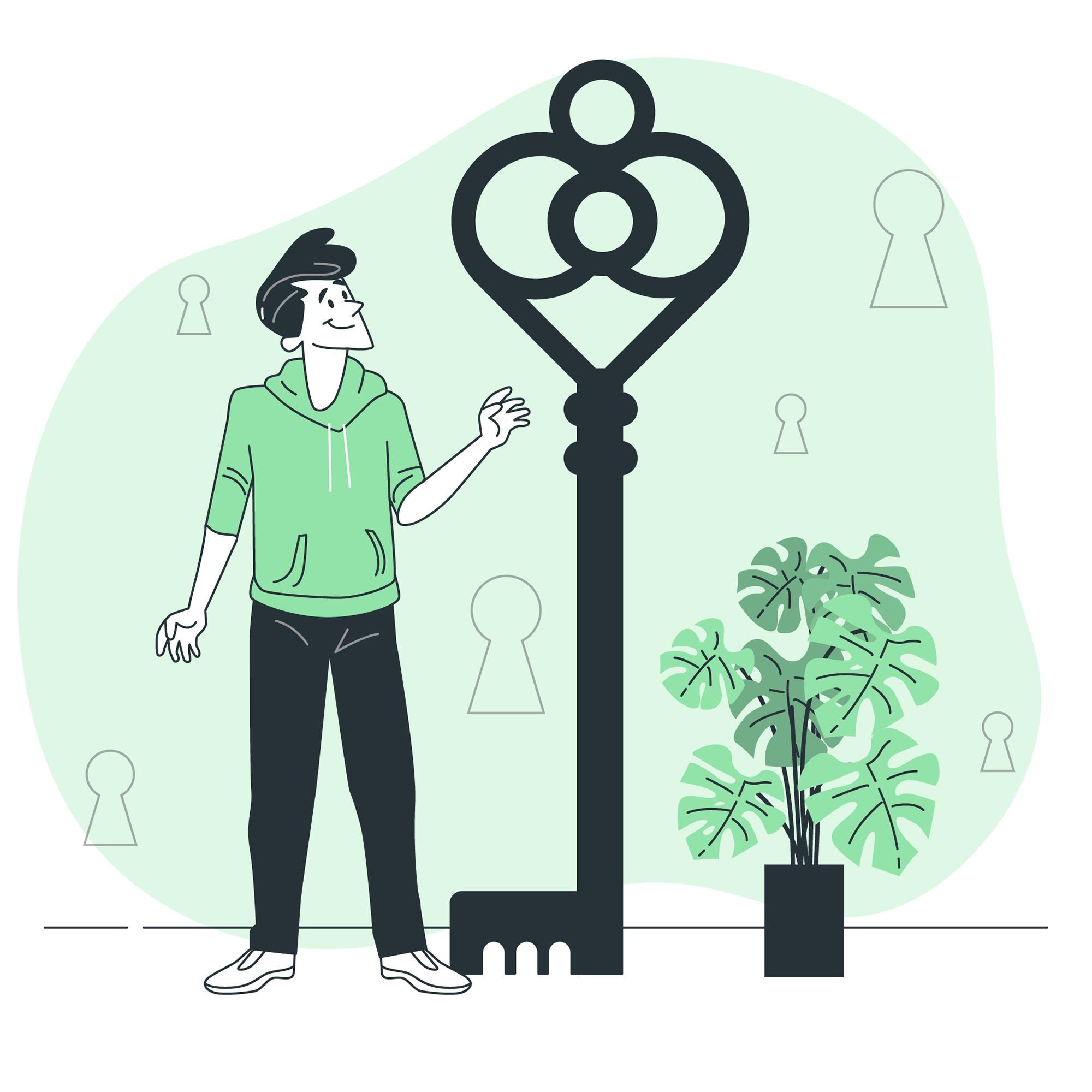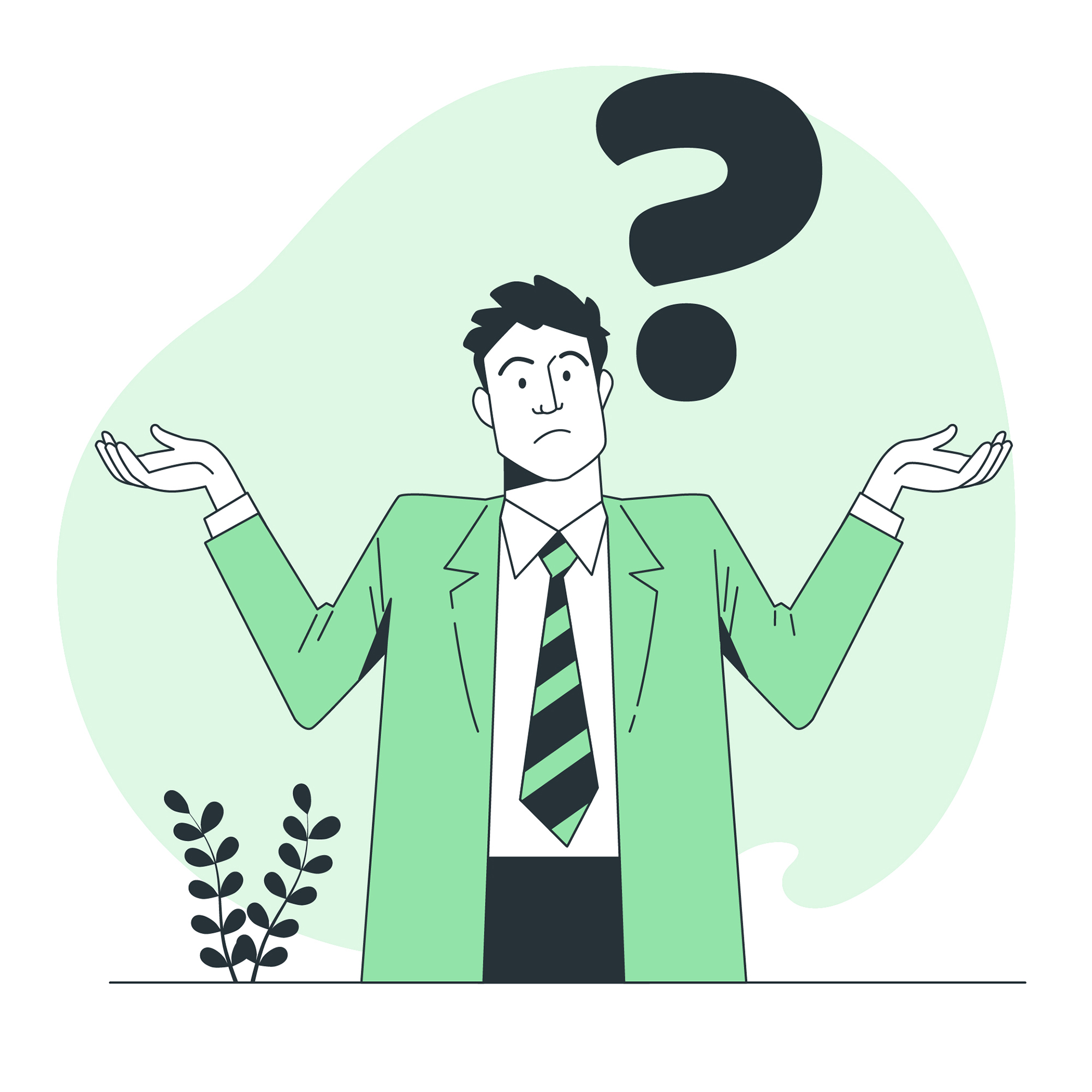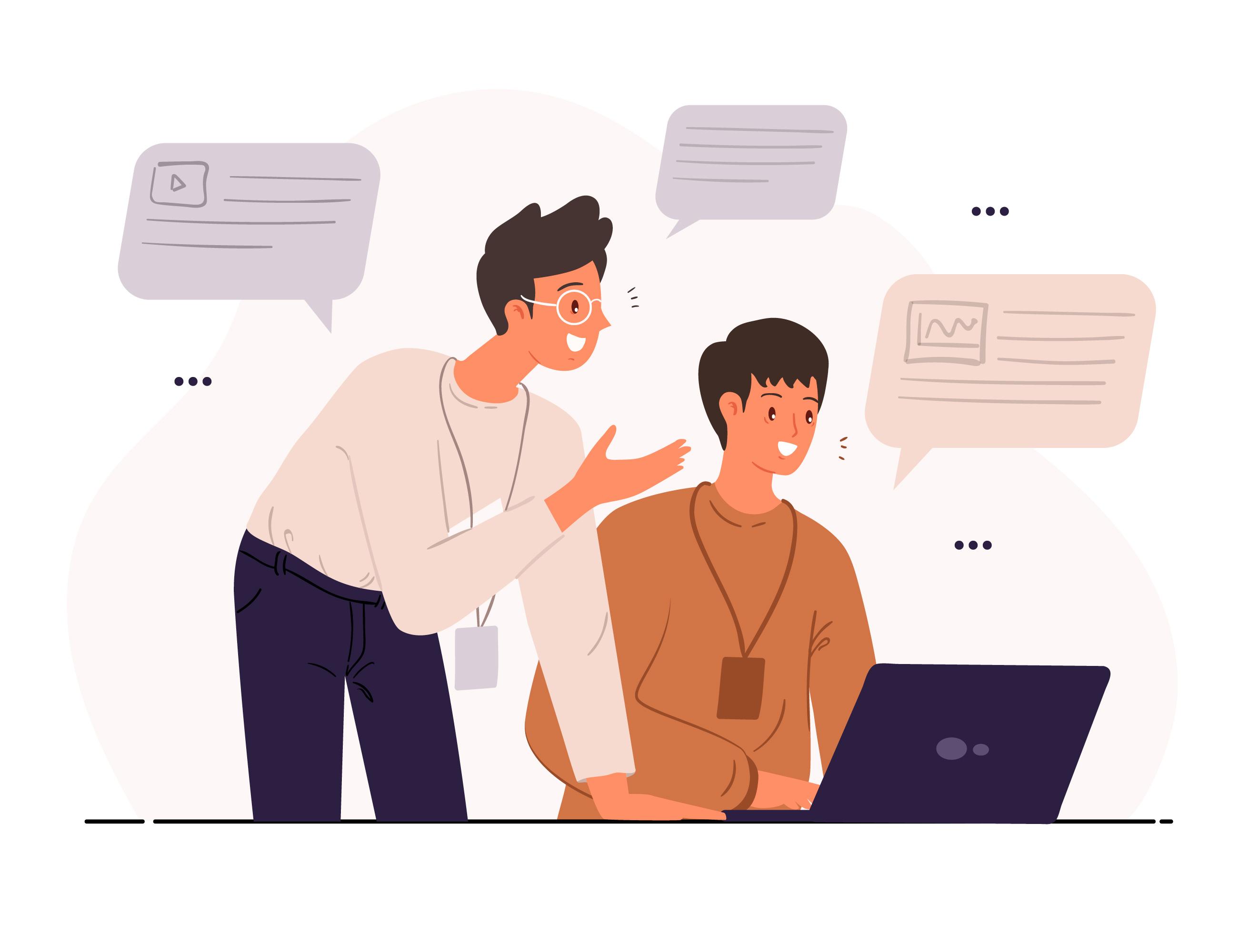Cloudflare for DevOps: CDN, Serverless Edge & Zero Trust Powerhouse
If you’ve ever deployed a website or managed infrastructure at scale, you’ve probably heard of Cloudflare. Most folks think of it as just a CDN with DDoS protection. But dig a little deeper, and you’ll find it’s evolving into a full-blown edge platform: part DNS provider, part firewall, part serverless compute engine, and even a zero-trust network.
Let’s break down what Cloudflare really offers and how you can get the most out of it.
CDN Alternatives, DNS & DDoS Protection#

Cloudflare started as a reverse proxy and CDN combo. It now caches your static assets in 300+ data centers globally, which drastically reduces latency and protects your origin server. Learn more about Cloudflare CDN
It also has DDoS protection built-in, handling both Layer 3/4 and Layer 7 attacks automatically — all at no extra cost. That’s huge compared to setting this up with AWS Shield or a WAF. Compare with AWS Shield
And let’s not forget DNS. Their public resolver, 1.1.1.1, is among the fastest. For domain hosting, Cloudflare DNS is blazing fast and comes with DNSSEC and other enterprise-level features — again, free. Explore 1.1.1.1 DNS
WAF, Bot Protection & Rate Limiting#
Cloudflare’s Web Application Firewall (WAF) is developer-friendly and integrates nicely with modern CI/CD pipelines. You can write custom firewall rules using their UI or even Terraform. Cloudflare WAF Documentation
Need to throttle abusive IPs or stop credential-stuffing bots? Cloudflare offers precise control. For example:
It’s not just a firewall — it’s programmable security.
Serverless Edge Compute with Workers & Durable Objects#
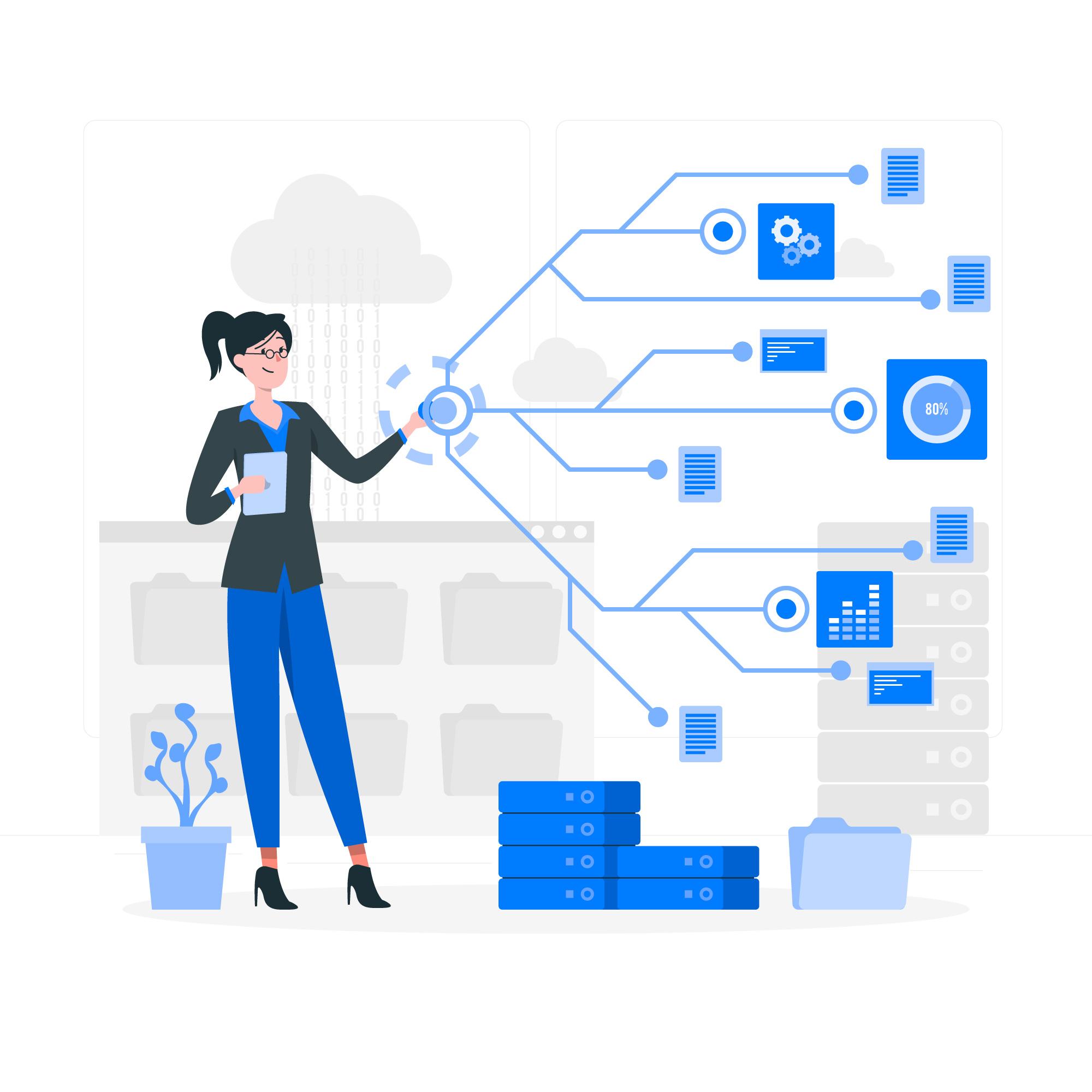
Here’s where things get spicy. Cloudflare Workers let you run JavaScript or TypeScript functions directly at the edge. No need for centralized cloud regions. That means lower latency and zero cold starts.
Use cases include:
- Lightweight APIs
- JWT-based authentication
- A/B testing and personalization
- Edge-rendered SSR apps like Next.js
It’s like AWS Lambda but faster and more lightweight. Plus, with Durable Objects and Workers KV, you can manage global state effortlessly. Get started with Cloudflare Workers
Zero Trust Networking Without VPNs#
Cloudflare Zero Trust (formerly Access + Gateway) lets you secure internal apps without a VPN.
You get:
- SSO via Google Workspace or GitHub
- Device posture checks
- Real-time activity logs
With Cloudflare Tunnel (Argo Tunnel), you can expose internal apps securely without public IPs. It’s perfect for remote teams or CI/CD pipelines.
S3-Compatible R2 Storage with No Egress Fees#
R2 is Cloudflare’s answer to S3, but without the painful egress fees. It’s fully S3-compatible, making it ideal for hosting media, static assets, or backups.
Imagine: you upload images to R2, process them with Workers, and boom — serverless image hosting with no Lambda, no VPC headaches.
DevOps Observability with Logpush & GraphQL#
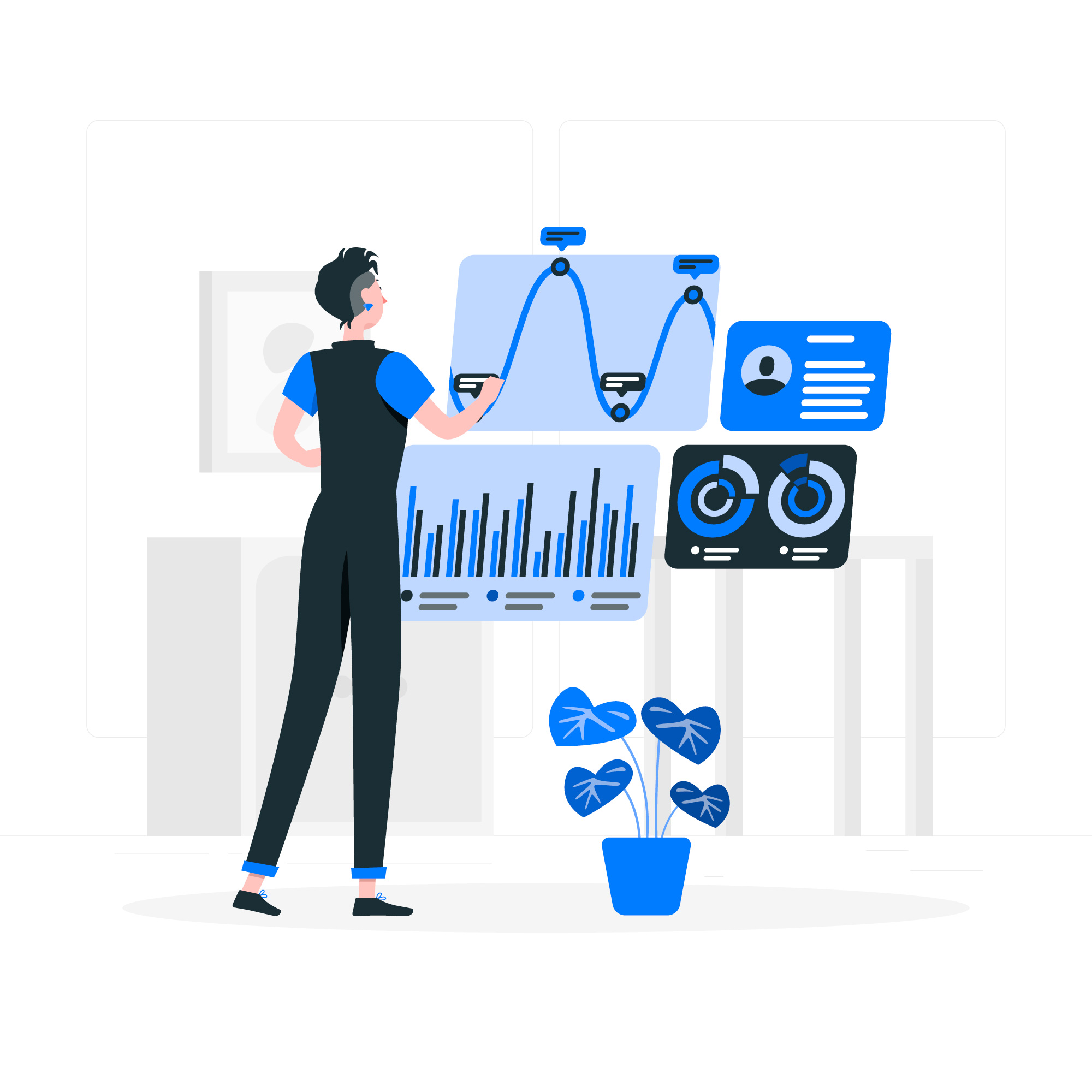
Cloudflare provides rich analytics: traffic stats, threat maps, and origin logs. Need to ship logs to S3 or a SIEM? Use Logpush.
Want custom dashboards? You can query logs with GraphQL.
GitOps, CI/CD & Infrastructure as Code with Cloudflare#
Cloudflare plays well with modern DevOps. Using their Terraform provider, you can manage WAF rules, DNS, Workers, and more as code.
For CI/CD, use Cloudflare Pages for JAMstack sites or deploy Workers using GitHub Actions:
Simple, clean, and version-controlled.
Final Thoughts: The Edge OS Is Here#
Whether you’re spinning up a personal site or managing infrastructure for an enterprise, Cloudflare likely has a tool to make your life easier.
From firewalls and serverless compute to object storage and DNS, it’s rapidly becoming an operating system for the internet edge — and a lot of it is free.
If you’re still just using it to hide your origin IP and enable HTTPS, it’s time to go deeper.
From one-click deployments to full-scale orchestration, Nife offers powerful, globally accessible solutions tailored for modern application lifecycle management — explore all our solutions and accelerate your cloud journey.
Unlock the full potential of your infrastructure with OIKOS by Nife — explore features designed to simplify orchestration, boost performance, and drive automation.